Payouts Section
The payouts section lets you filter and view all of the payouts created for any of the shops you have registered under your account.
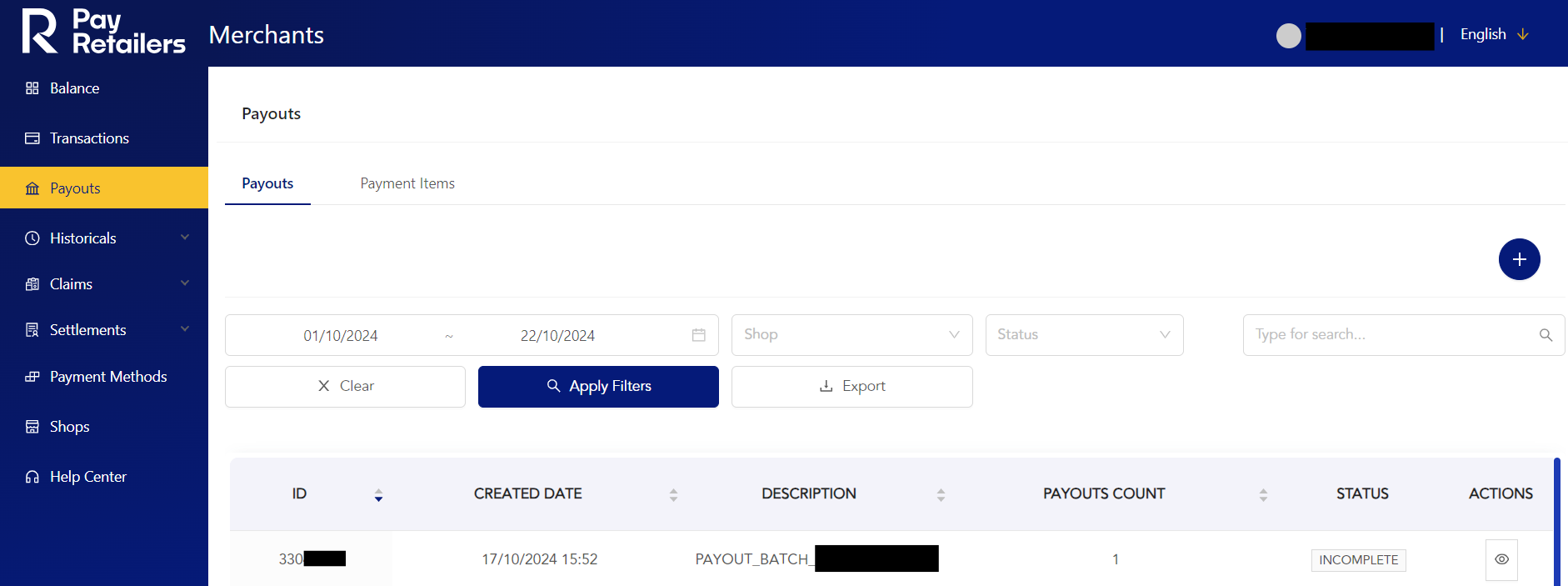
Payouts Batches Tab
Under the Payouts tab / Payouts you can filter and search Payout Batches as well as create new individual payouts. The results will display basic batch information such as:
- The batch ID;
- The batch Created Date;
- The Description of the batch,
- The Payouts Count inside of the batch;
- The Status of the batch;
- The Actions where you can see the payout details.
If you want to see more details about your payout batches, you can download a report by clicking on the Export button after applying your filters.
Payout Items Tab
The payouts items tab lets you filter and search Individual payouts. The results will display the payout basic information:
- The payout ID;
- The payout Created Date;
- The Payout Batch ID of the payout;
- The batch Description;
- The Beneficiary First and last name;
- The External reference used when the payout was created;
- The Amount of the payout displayed in the currency of your shop;
- The Status of the payout.
- The Retry Attempt indicates how many times has been retried after an initial failure.
- The Actions where you can download it to see the details.
You can download a report in .xls format that will give you more information about your payouts by clicking on the Export button after applying your filters.
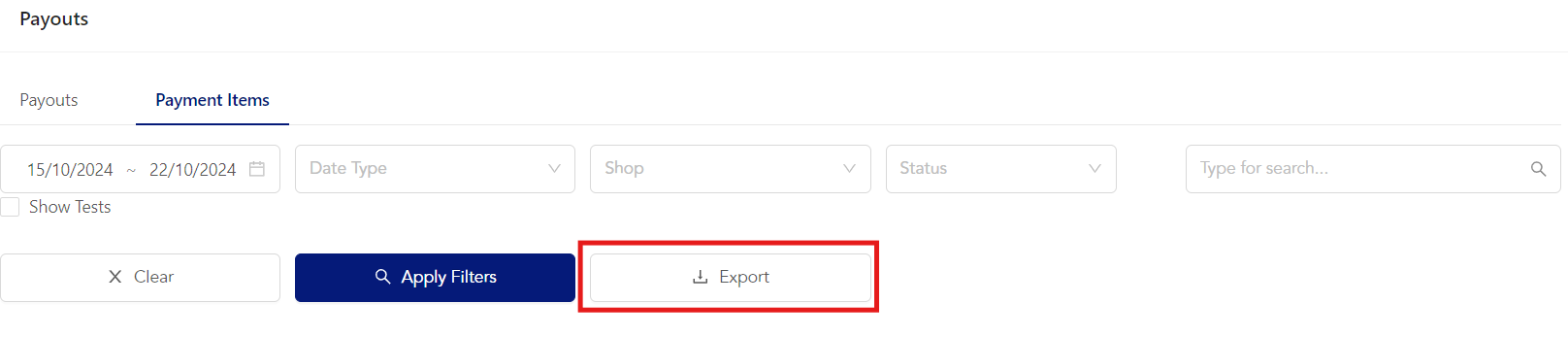
You can also show or hide your test payouts from your results by checking the "Show Tests" checkbox.
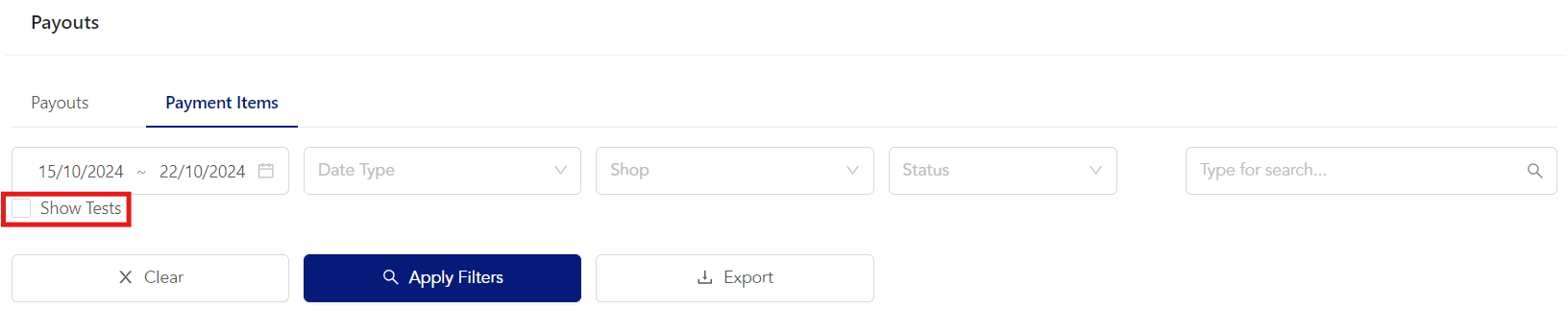
Payout Creation
Click on the blue + button on the payout batches page to open the payout creation form.
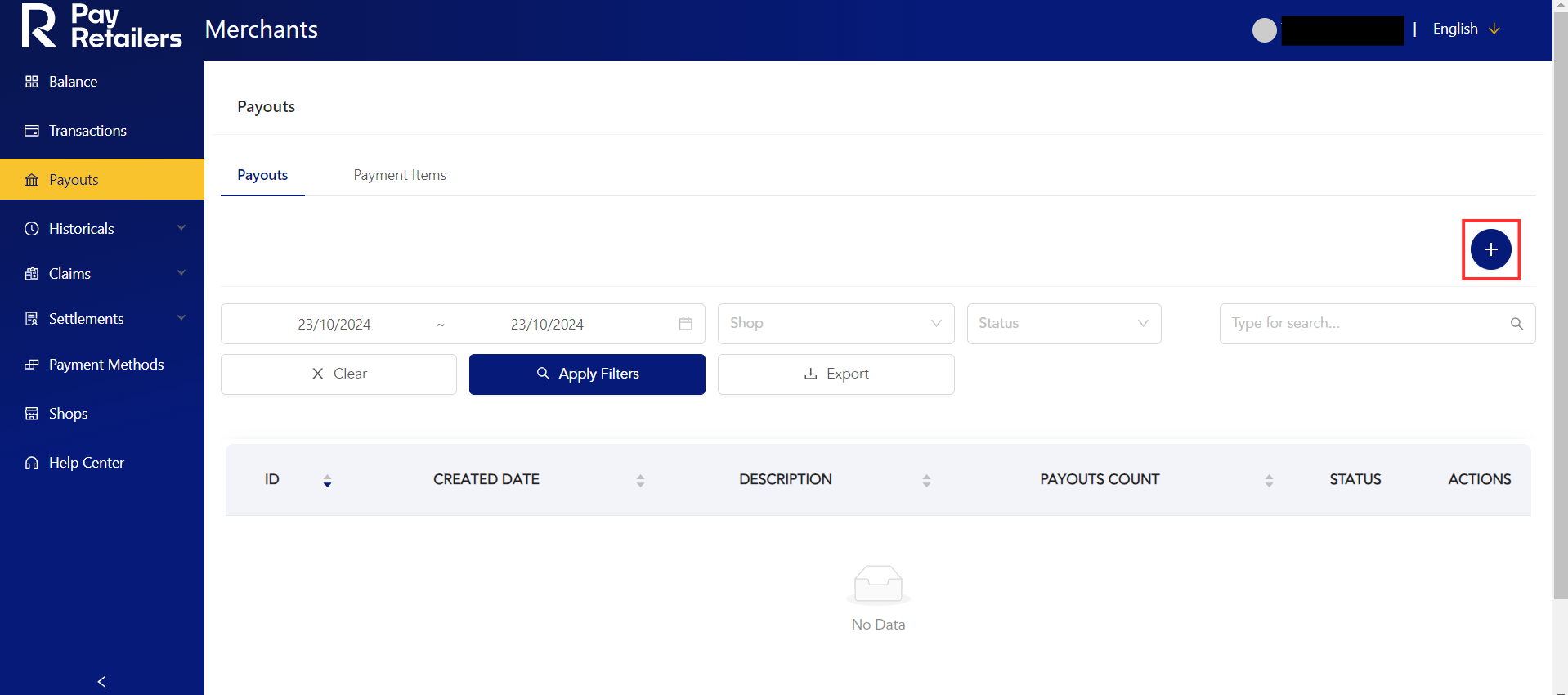
On this form, you enter the necessary information to process your payout. It's a Dynamic form that adjusts the required fields based on the selected country.
If you omit the PIX Key in a payout for Brazil the payout will be processed via TED.
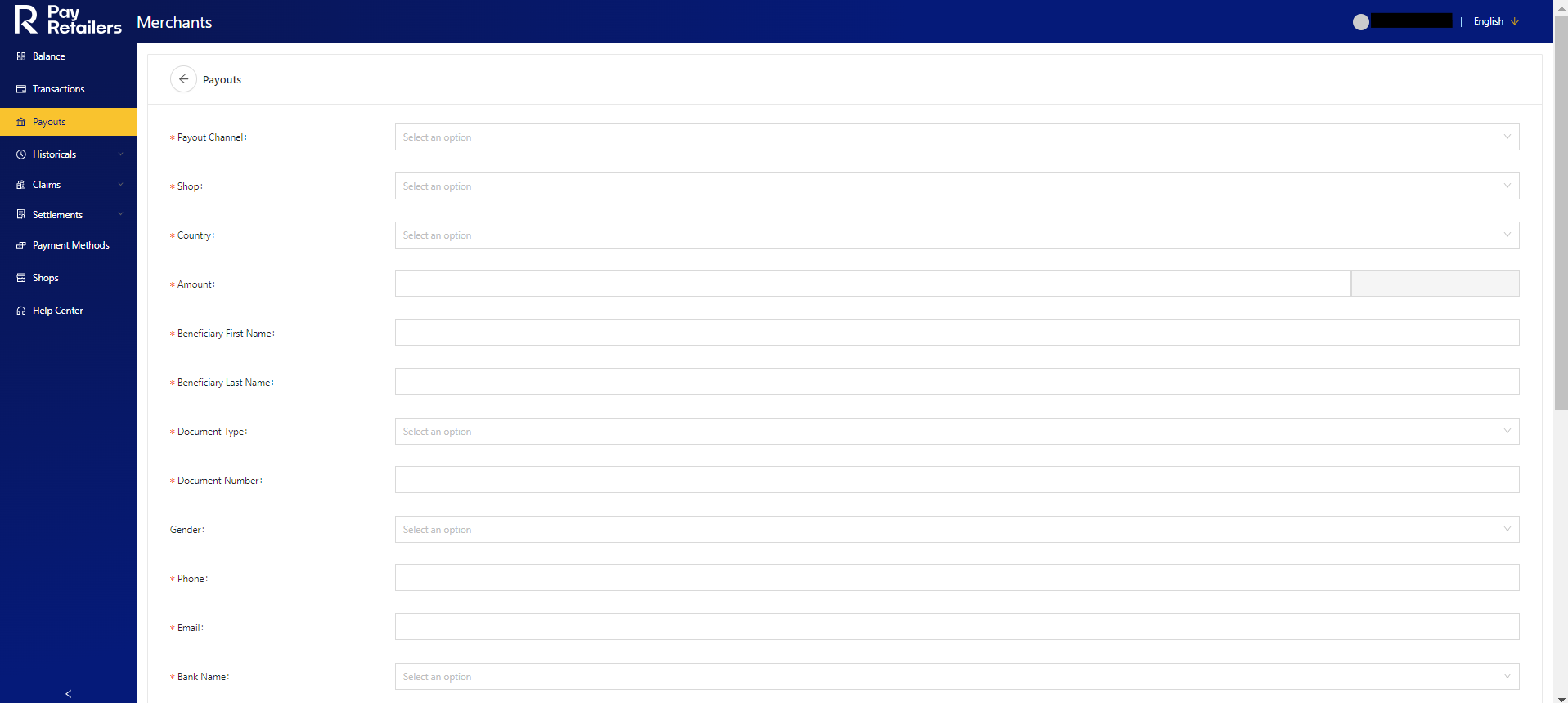
The information requested is the same as in the API. f you'd like to know more about these parameters, we recommend checking the Create Payout page or the Payout parameters page.
If the bank you want to use doesn't appear in the "Bank Name" drop down, then please chose "other" and enter the code of the bank in the "Bank Code" field. You can find the complete list of bank codes on conta-corriente.com.
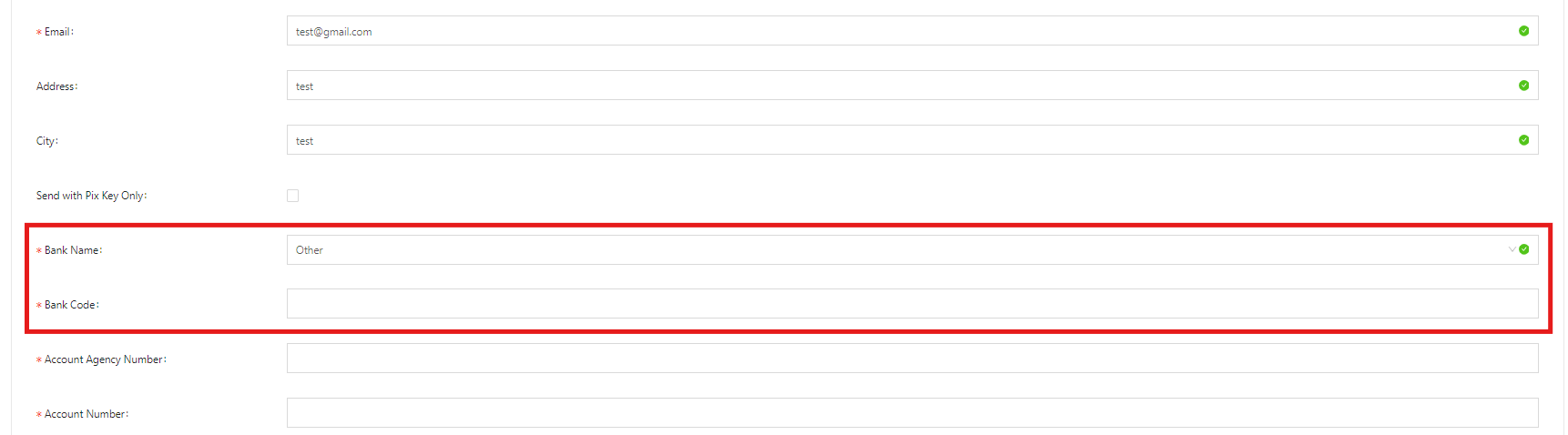
Updated 6 months ago