Chile
Khipu Payment Method
Overview
Khipu is a payment platform in Chile that enables users to pay via automated bank transfers. It connects to a wide range of local banks and simplifies the transfer process by auto-filling payment details and guiding users through their online banking environment. Khipu is commonly used in e-commerce and digital services as a cardless payment alternative.
Why is Khipu Important?
Khipu promotes financial inclusion and reduces dependency on cards by offering a secure, automated, and user-friendly bank transfer solution for online payments.
What Problem Does It Solve?
Khipu addresses the limitations of card-based payments by giving users an easy way to pay directly from their bank accounts. It helps merchants reach users who prefer not to use cards online or those who are unbanked in the traditional credit sense, while reducing payment friction and fraud risk.
Key Benefits
-
Cardless Payment Option: Ideal for users without credit or debit cards
-
Wide Bank Coverage: Compatible with most Chilean banks
-
Secure & Encrypted: Uses bank credentials without storing sensitive data
-
Fewer Errors: Auto-fills payment information, reducing manual input mistakes
-
Real-time Confirmation: Merchants receive instant payment status updates
User Flow
Step 1: Select Payment Method
Select bank transfer (Transferencia bancaria) as the payment method from the checkout page.
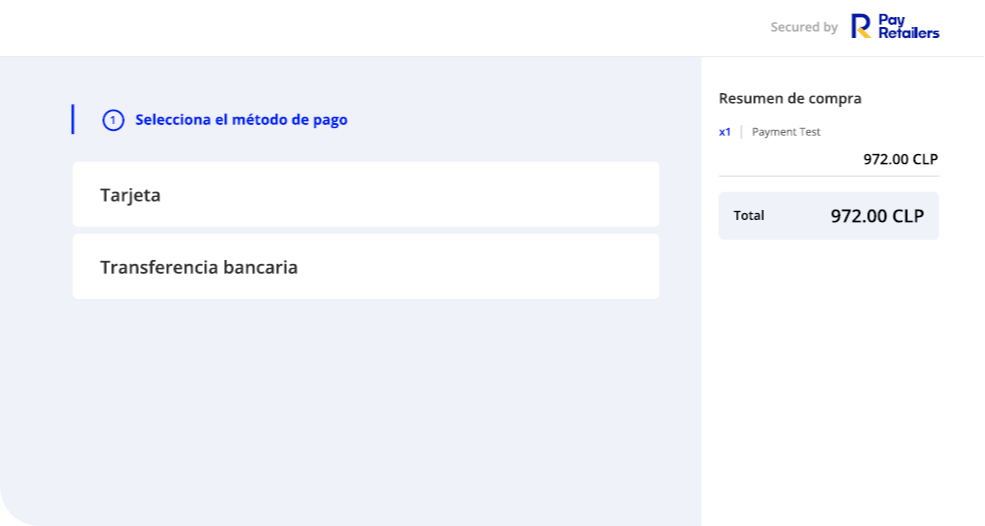
The payment selection screen will display:
- Tarjeta (Card)
- Transferencia bancaria (Bank transfer)
Choose "Transferencia bancaria" to proceed with Khipu.
Step 2: Select Khipu
Select Khipu as the payment option from the available bank transfer methods.
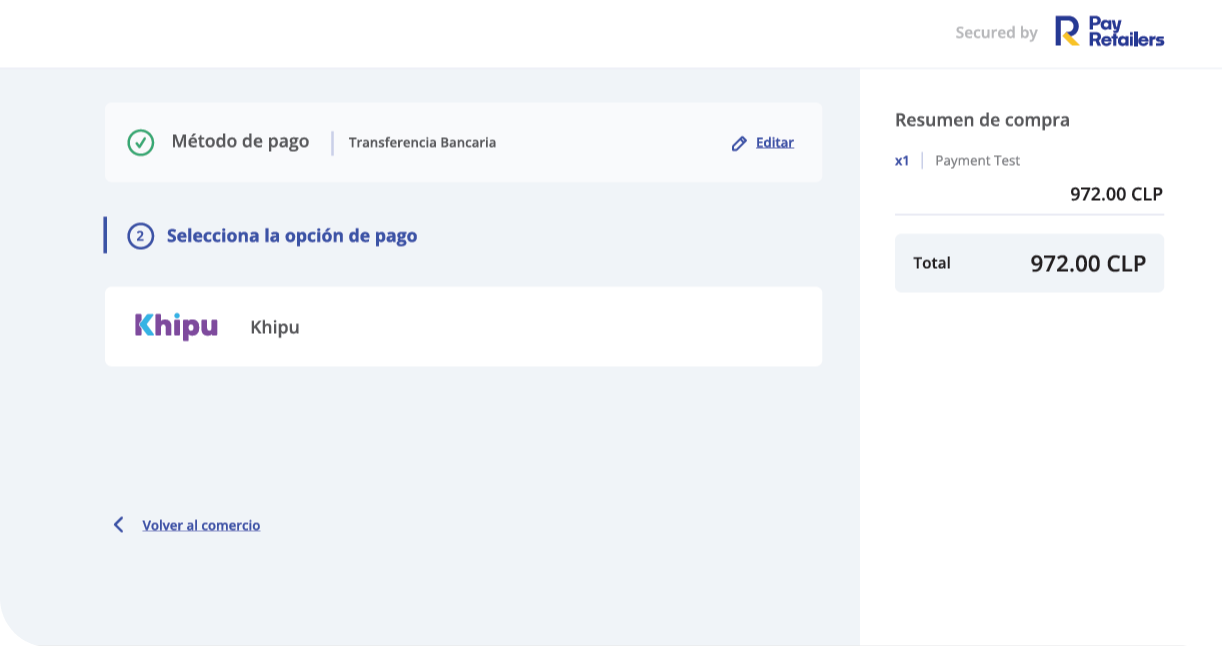
After selecting bank transfer, you'll see the payment option selection screen showing:
- Payment method confirmed: Transferencia Bancaria
- Option to select: Khipu
The order summary displays:
- Product details
- Total amount in CLP (Chilean Pesos)
- Option to edit payment method
Step 3: Complete Required Fields
Complete the bank selection fields and click CONTINUAR CON EL PAGO (Continue with payment).
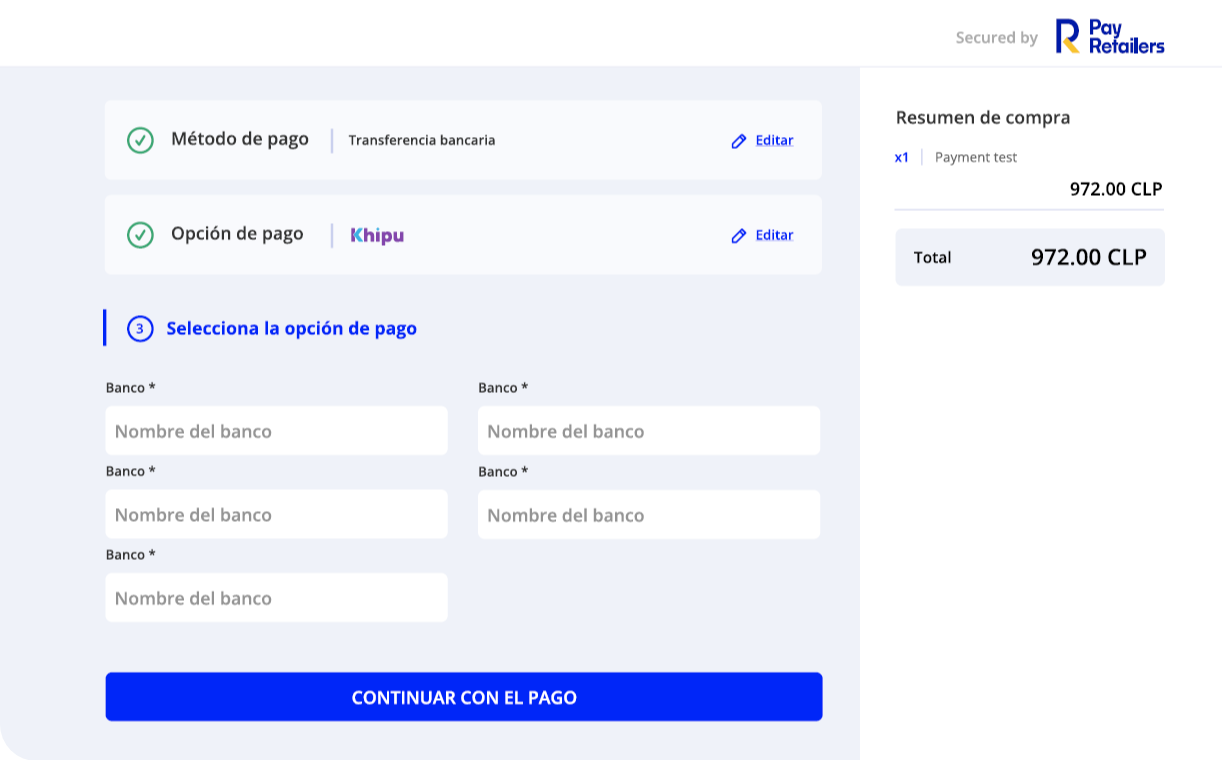
The form displays:
- Método de pago: Transferencia bancaria (confirmed)
- Opción de pago: Khipu (confirmed)
- Banco fields: Multiple bank selection dropdowns labeled "Nombre del banco" (Bank name)
After filling in the required information, click the blue CONTINUAR CON EL PAGO button to proceed.
Step 4: Select Your Bank in Khipu
Select your bank in the Khipu interface and follow the payment process steps.
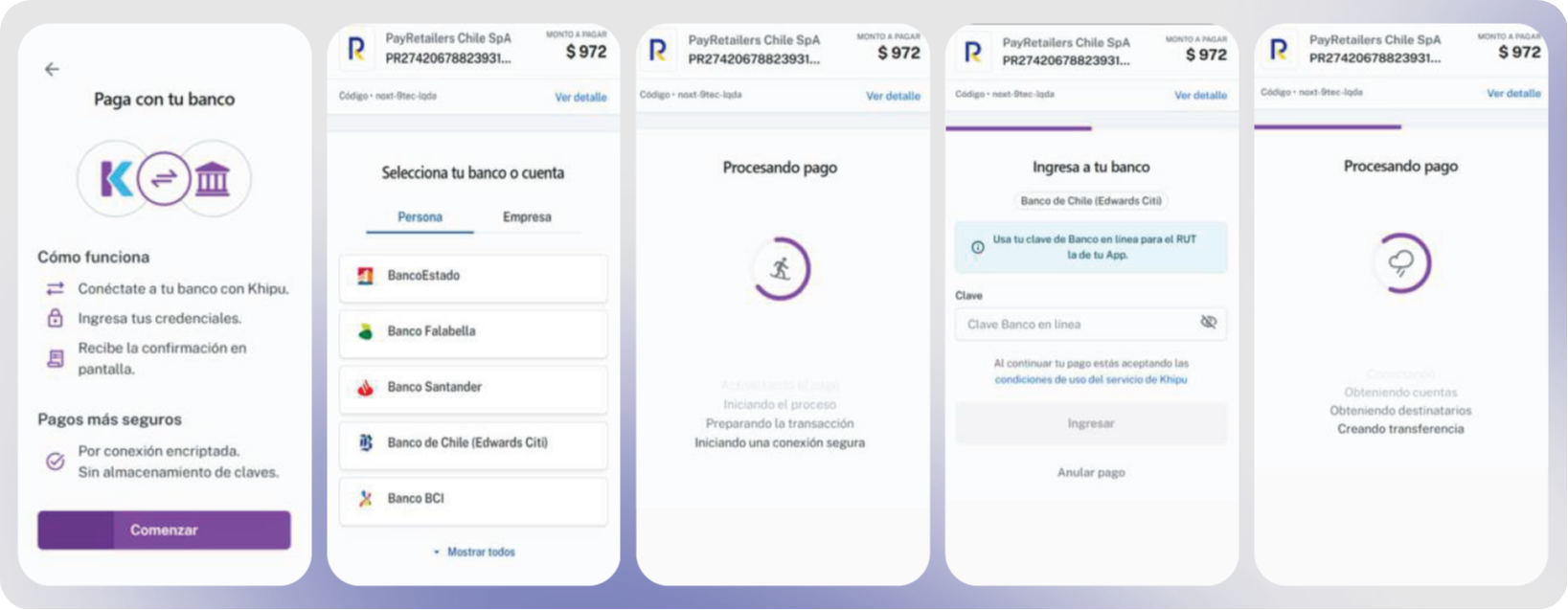
Khipu Payment Flow:
Screen 1 - How It Works:
- "Paga con tu banco" (Pay with your bank)
- Explanation of the Khipu process:
- Connect to your bank with Khipu
- Enter your credentials
- Receive confirmation on screen
Security features highlighted:
- Encrypted connection
- No storage of passwords
Screen 2 - Bank Selection: Select your bank or account from the list:
- Persona (Personal) or Empresa (Business)
- Available banks include:
- BancoEstado
- Banco Falabella
- Banco Santander
- Banco de Chile (Edwards Citi)
- Banco BCI
- Option to show all banks
Screen 3 - Processing: "Procesando pago" (Processing payment) with loading indicator showing:
- "Iniciando el proceso" (Starting the process)
- "Preparando la transacción" (Preparing the transaction)
- "Iniciando una conexión segura" (Initiating a secure connection)
Screen 4 - Bank Login: "Ingresa a tu banco" (Enter your bank) screen for Banco de Chile:
- Instructions to use online banking password for RUT via the App
- Clave (Password) field: "Clave Banco en línea"
- Terms and conditions acceptance
- Ingresar (Enter) button
- Anular pago (Cancel payment) option
Screen 5 - Final Processing: "Procesando pago" (Processing payment) with status:
- "Obteniendo cuentas" (Obtaining accounts)
- "Obteniendo destinatarios" (Obtaining recipients)
- "Creando transferencia" (Creating transfer)
Step 5: Authorize the Payment
Authorize the payment in your bank environment.
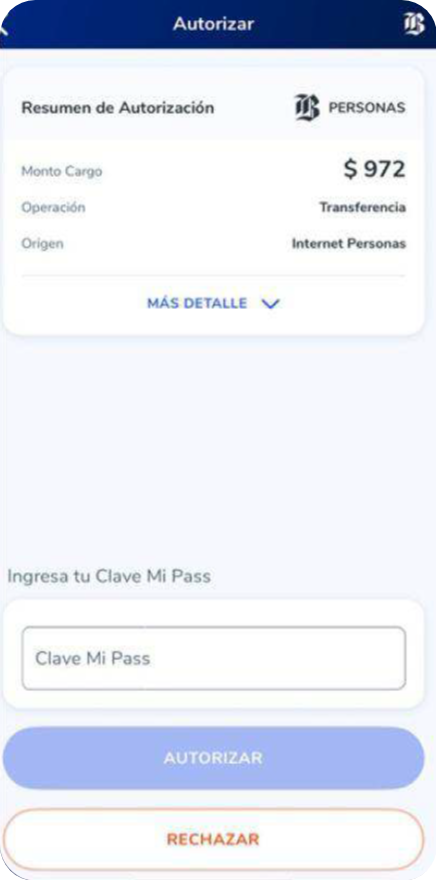
The bank authorization screen displays:
- Resumen de Autorización (Authorization Summary) - PERSONAS
- Monto Cargo: $972 (Charge amount)
- Operación: Transferencia (Transfer)
- Origen: Internet Personas (Personal internet banking)
- MÁS DETALLE (More details) option
Enter your Clave Mi Pass (bank authorization password) to confirm:
- Password field for authentication
- AUTORIZAR (Authorize) button in blue
- RECHAZAR (Reject) button in red
Step 6: Payment Confirmation
Receive payment confirmation from PayRetailers with complete transaction details.
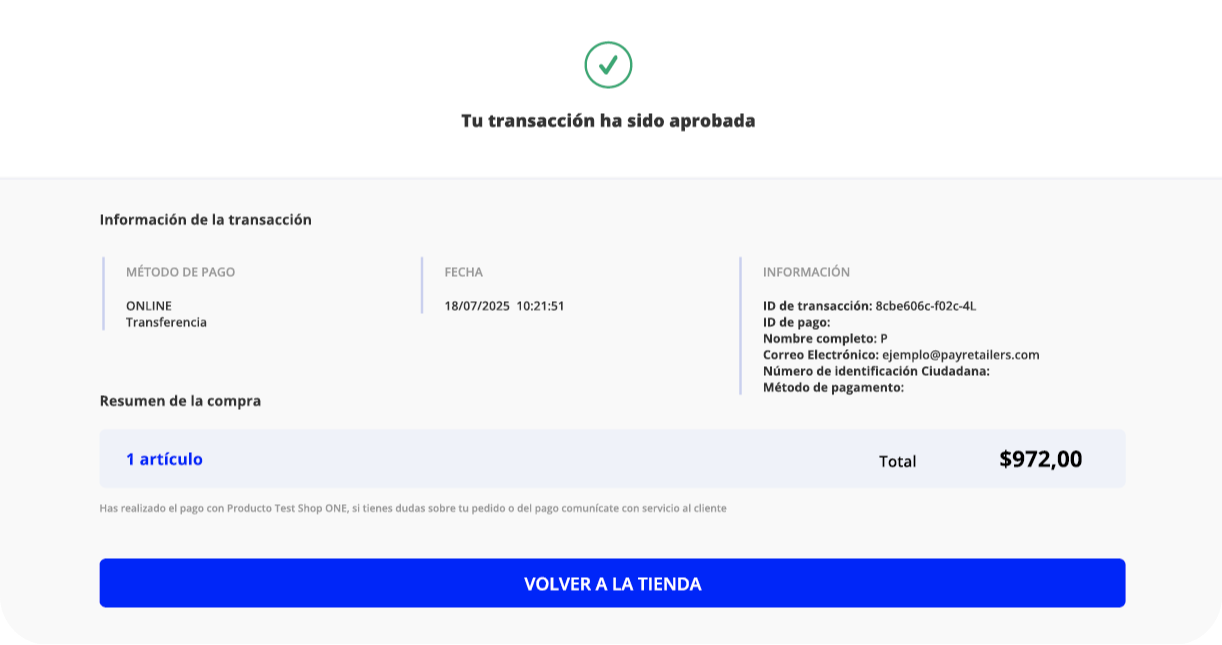
The confirmation screen shows:
- Success indicator: Green checkmark
- Status: "Tu transacción ha sido aprobada" (Your transaction has been approved)
Transaction Information:
Payment Method Section:
- Method: ONLINE - Transferencia
- Date: 18/07/2025 10:21:51
Information Section:
- Transaction ID: 8cbe606c-f02c-4L...
- Payment ID
- Full name
- Email: [email protected]
- Citizen ID number
- Payment method details
Purchase Summary:
- 1 artículo (1 item)
- Total: $972,00
Additional information notes that payment was made with "Producto Test Shop ONE" and provides customer service contact information for questions.
Available Action:
- VOLVER A LA TIENDA (Return to store) button
Technical Details
Payment Flow
- Customer selects bank transfer and Khipu at checkout
- Customer selects their bank from Khipu's interface
- Khipu auto-fills payment details and connects to bank
- Customer authenticates with their online banking credentials
- Payment is processed through automated bank transfer
- Instant confirmation sent to merchant and customer
- Customer can return to merchant site
Security Features
- Encrypted Connections: All data transmission is secure
- No Credential Storage: Bank passwords are never stored by Khipu
- Bank-Level Authentication: Uses existing bank security protocols
- Auto-Fill Technology: Reduces manual errors and fraud risk
- Secure Processing: Chilean banking standards compliance
Integration Benefits
- Automated payment process reduces friction
- Real-time payment confirmation
- Lower transaction costs compared to cards
- Access to unbanked or card-averse customers
- Reduced payment errors through automation
- Strong fraud prevention through bank authentication
Webpay - Chile
Overview
Webpay is Chile's leading online payment gateway, operated by Transbank. It enables businesses to accept payments from credit cards, debit cards (Redcompra), and prepaid cards issued by local and international banks. Webpay is widely used in e-commerce and is integrated into most of the country's major checkout platforms.
Why is it important?
Webpay provides a unified and trusted way for merchants in Chile to accept card payments online, ensuring secure and seamless transactions for both local and international consumers.
Key Benefits
Accepts multiple card types: credit, debit & prepaid cards (domestic & international)
High trust & market penetration: used by most Chilean merchants & consumers
Secure & regulated: operated by Transbank under local financial standards
Real-time payment confirmation: ideal for digital services & e-commerce
One integration for all card payments: simplifies the merchant payment setup
What problem does it solve?
Webpay solves the challenge of fragmented card acceptance in Chile by offering a centralized, reliable, and secure way to process online card payments. It ensures businesses can cater to a majority of Chilean shoppers who prefer cards for online purchases.
User Flow
1. Select bank transfer as the payment method
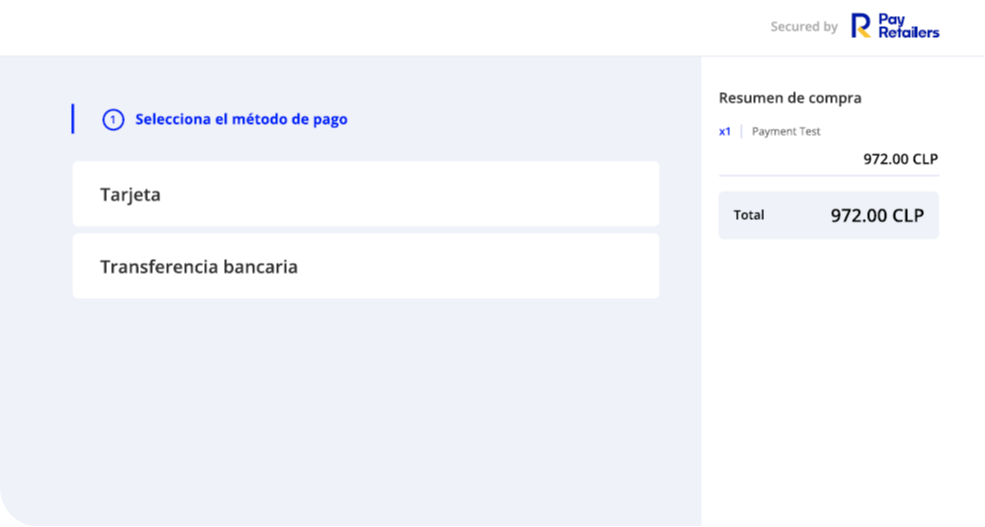
The user is presented with payment options:
- Tarjeta (Card)
- Transferencia bancaria (Bank Transfer)
Purchase summary shows:
- Item: Payment Test
- Quantity: x1
- Amount: 972.00 CLP
- Total: 972.00 CLP
2. Select Webpay as the payment option
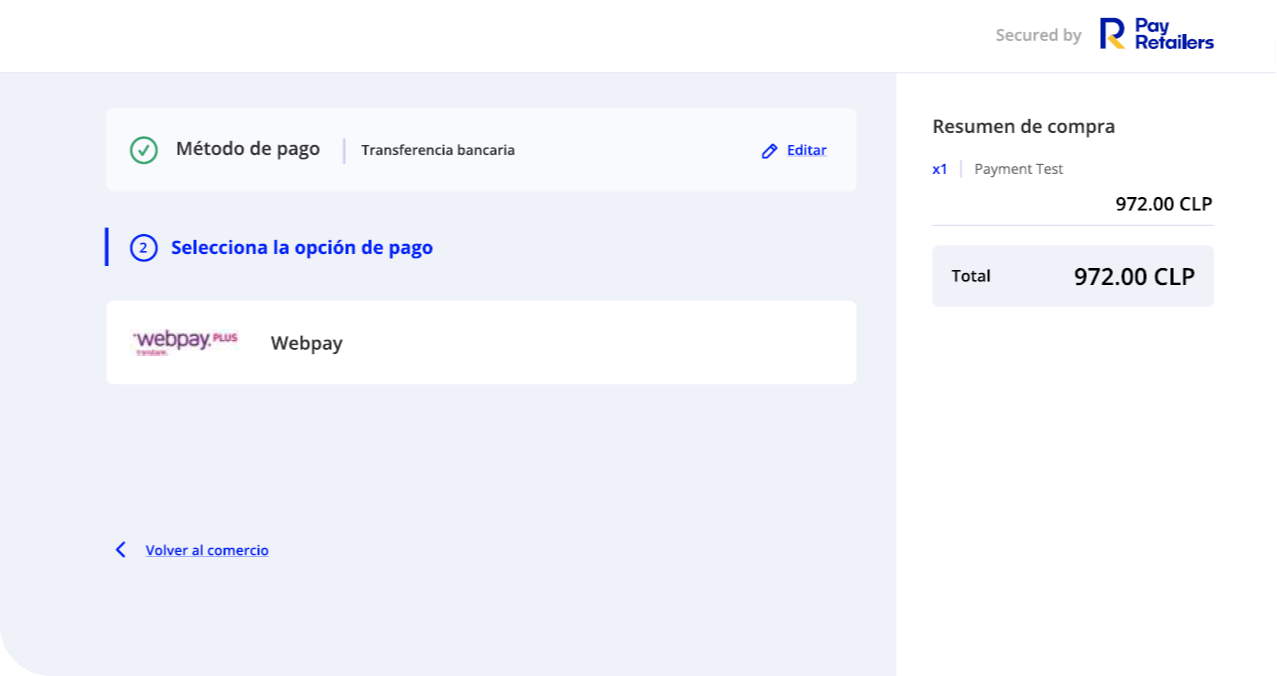
Within the bank transfer option, the user selects:
- Payment method confirmed: Transferencia bancaria
- Webpay selected as the payment option
Option available:
- Volver al comercio (Return to merchant)
3. Complete the fields and click Continue
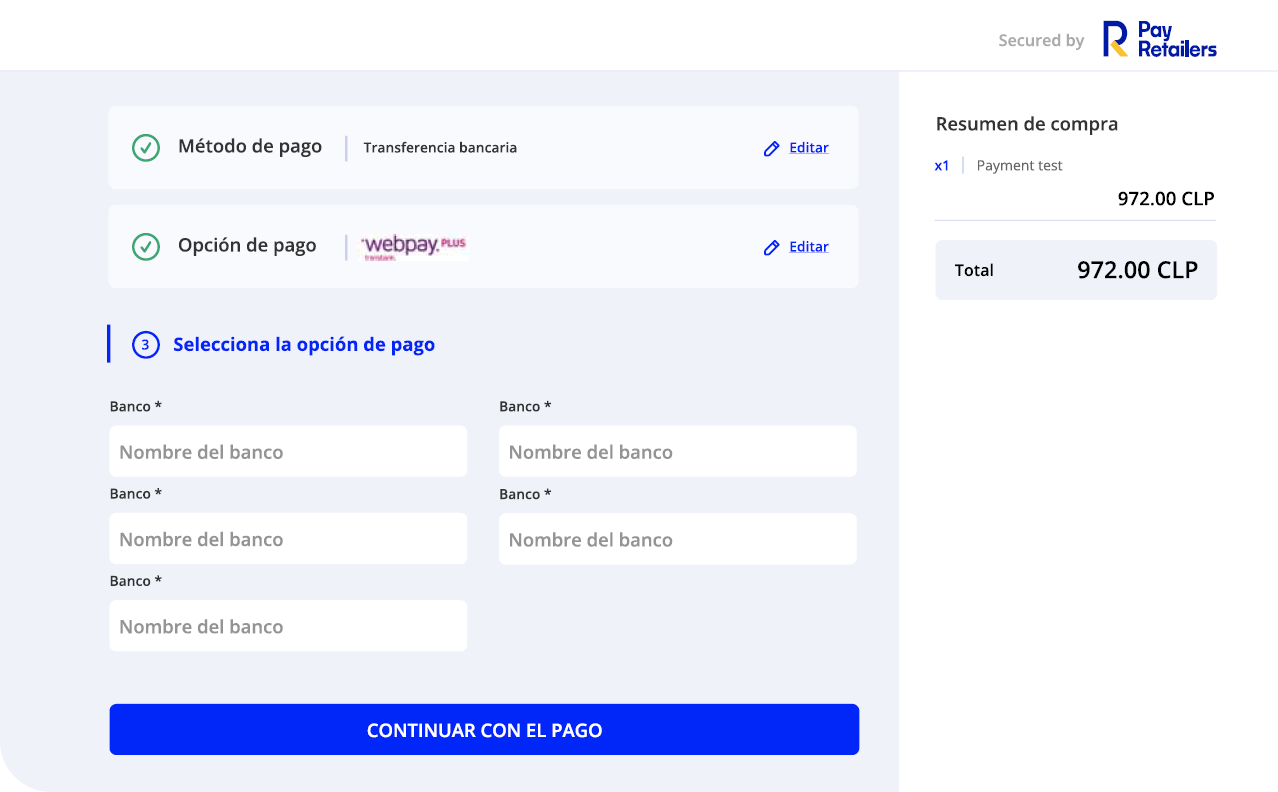
Payment Summary:
- Método de pago: Transferencia bancaria (Editar)
- Opción de pago: Webpay (Editar)
Bank Selection: Multiple bank fields available:
- Banco * (Required field)
- Nombre del banco (Bank name placeholder)
Action button:
- CONTINUAR CON EL PAGO (Continue with payment)
Purchase Summary:
- x1 Payment test
- Amount: 972.00 CLP
- Total: 972.00 CLP
4. Select your preferred payment method
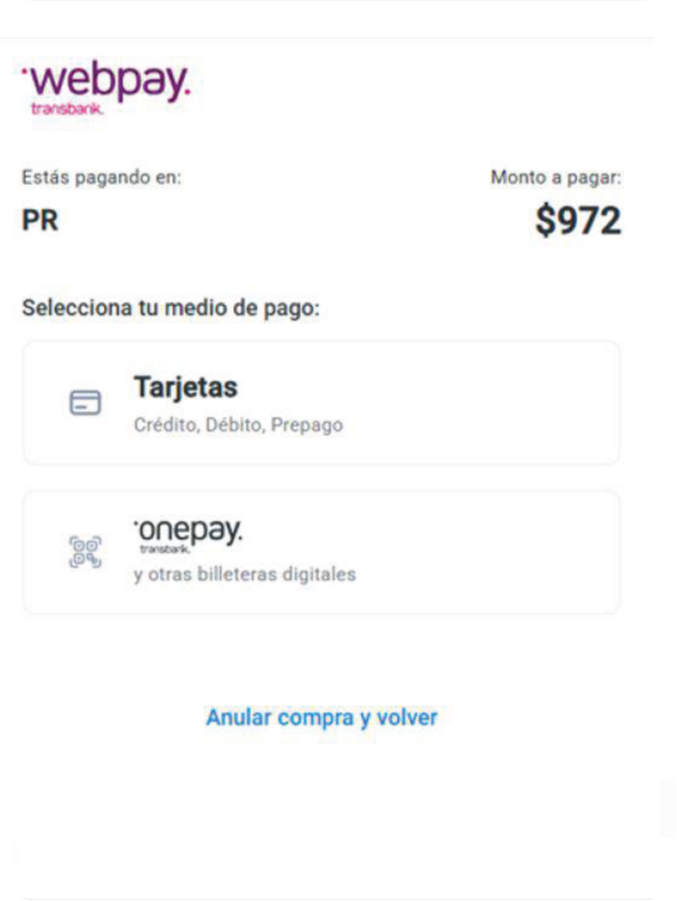
The user is redirected to Webpay's payment page.
Transaction details:
- Estás pagando en: PR
- Monto a pagar: $972
Payment method options:
Tarjetas
- Crédito, Débito, Prepago
onepay
- transbank
- y otras billeteras digitales
Action:
- Anular compra y volver (Cancel purchase and return)
5. Follow the steps for your preferred payment method
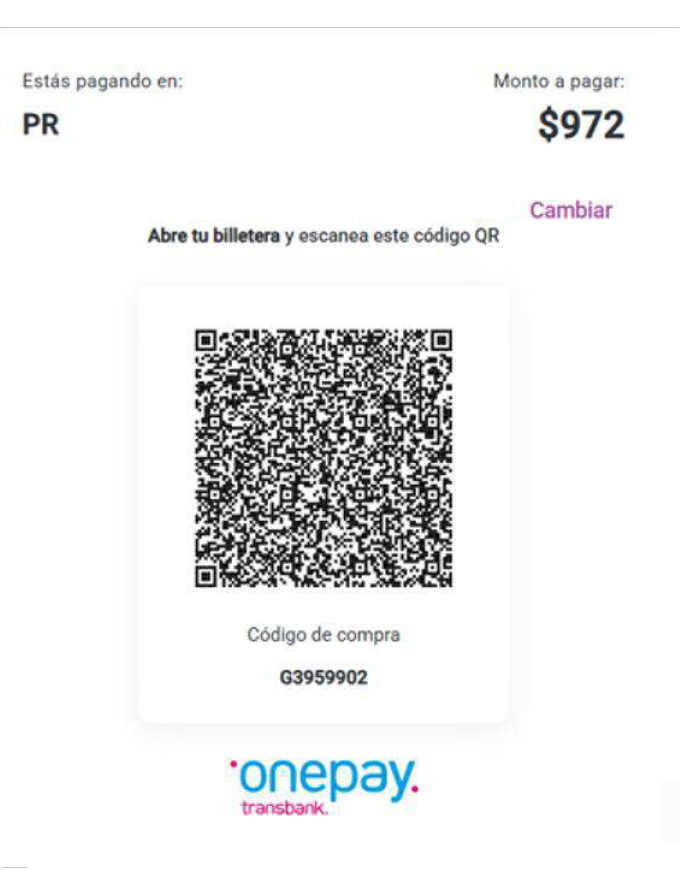
Example: Digital wallet payment with QR code
Transaction Information:
- Estás pagando en: PR
- Monto a pagar: $972
Instructions:
- Abre tu billetera y escanea este código QR (Open your wallet and scan this QR code)
Payment Details:
- Código de compra: G3959902
- QR code displayed for scanning
Option:
- Cambiar (Change)
6. Finalize the payment
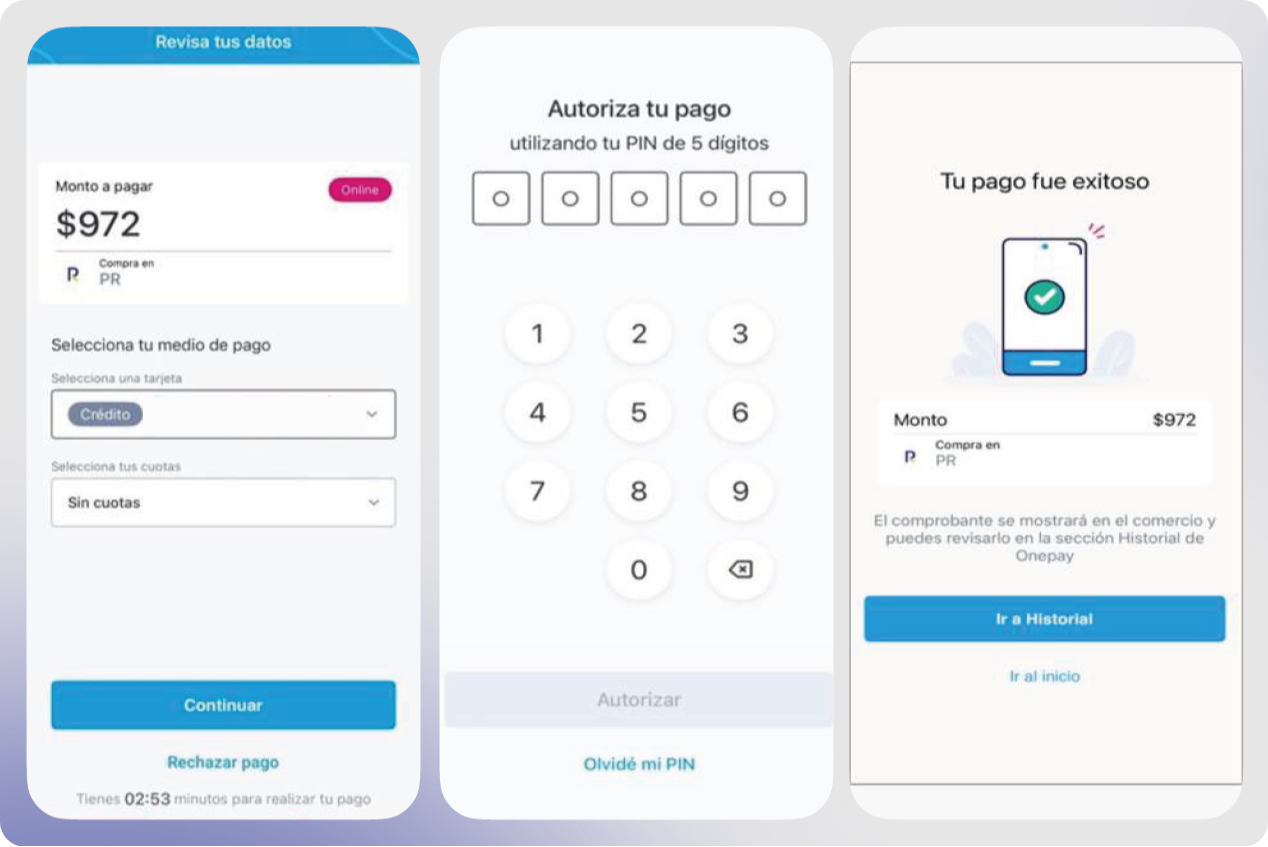
The payment flow consists of three screens:
Screen 1: Review your data
- Revisa tus datos
- Monto a pagar: $972
- Compra en: PR
- Selecciona tu medio de pago
- Selecciona una tarjeta: Crédito
- Selecciona tus cuotas: Sin cuotas
- Button: Continuar (Continue)
- Link: Rechazar pago (Reject payment)
- Timer: Tienes 02:53 minutos para realizar tu pago
Screen 2: Authorize your payment
- Autoriza tu pago
- utilizando tu PIN de 5 dígitos
- PIN entry keypad (numbers 1-9, 0)
- Button: Autorizar (Authorize)
- Link: Olvidé mi PIN (I forgot my PIN)
Screen 3: Payment successful
- Tu pago fue exitoso (Your payment was successful)
- Success icon (checkmark on phone)
- Monto: $972
- Compra en: PR
- Message: El comprobante se mostrará en el comercio y puedes revisarlo en la sección Historial de Onepay
- Button: Ir a Historial (Go to History)
- Link: Ir al inicio (Go to start)
Contact Information
Offices around the world: Argentina | Brazil | Colombia | Mexico | Isle of Man | Spain
Contact us:
- Website: www.payretailers.com
- Email: [email protected]
© PayRetailers 2025. All right reserved. This document and its content are proprietary to PayRetailers and may not be reproduced, published or resold. This information is provided on an as-is basis only and PayRetailers makes no warranties of any kind including in relation to the content or suitability.
Mach Payment Method
Overview
Mach is a digital wallet and prepaid card solution developed by Banco BCI in Chile. It allows users to make online purchases, pay bills, transfer money, and even withdraw cash. It functions through a mobile app and includes a virtual or physical prepaid Mastercard that can be used both locally and internationally.
Why is Mach Important?
Mach democratizes access to digital payments by offering a prepaid, card-based alternative for users who may not qualify for traditional credit products.
What Problem Does It Solve?
Mach solves the problem of limited access to traditional banking and credit products by providing a secure, prepaid digital payment solution. It enables more Chileans to shop online and make electronic payments, even if they don't have a bank account or credit card.
Key Benefits
-
Free & Easy Onboarding: Registration with national ID and mobile number
-
Prepaid Mastercard: Accepted in both local and international online shops
-
Ideal for the Unbanked or Underbanked: No credit check or bank account needed
-
Secure Payments: Authentication and card-locking features in-app
-
Popular Among Younger Audiences: Easy mobile interface with strong adoption among digital natives
User Flow
Step 1: Select Payment Method
Select bank transfer (Transferencia bancaria) as the payment method and select MACH from the available payment options.
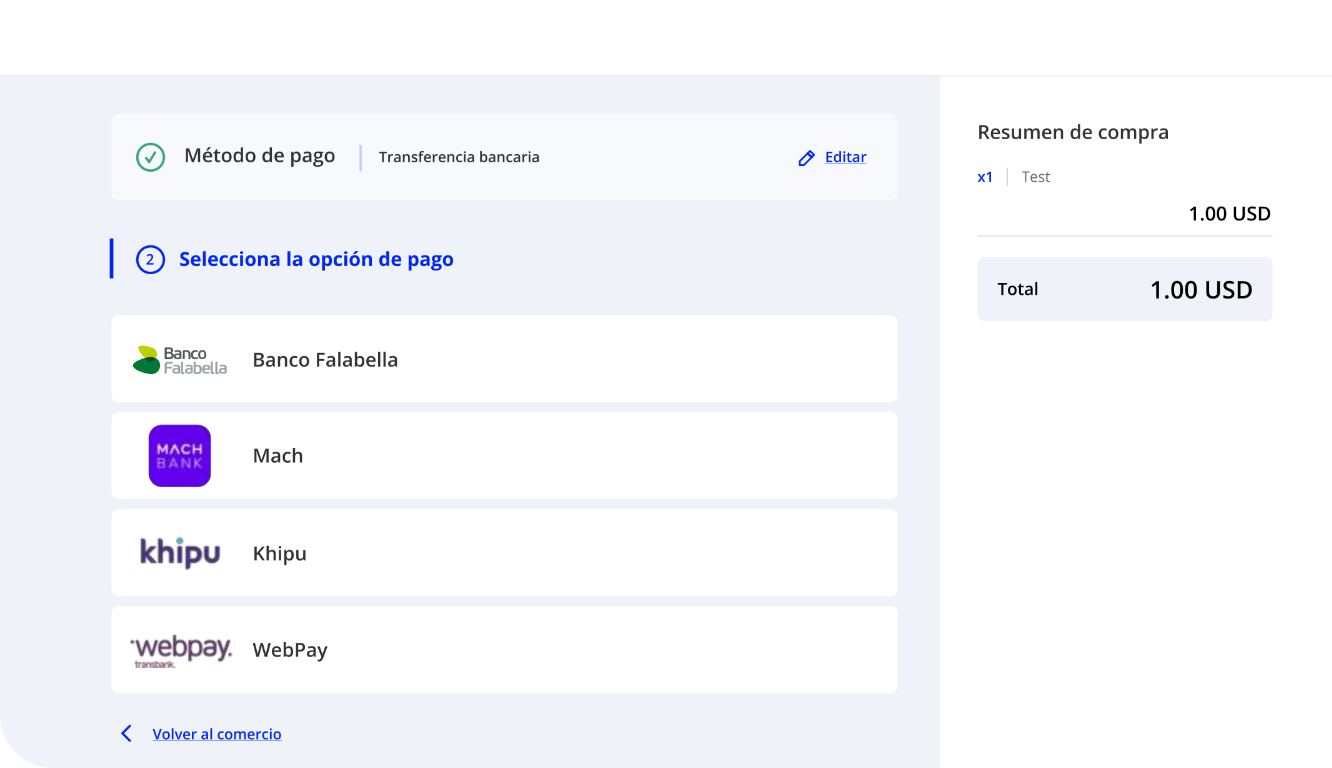
The payment selection screen displays multiple Chilean payment options:
- Banco Falabella
- Mach
- Khipu
- WebPay
Select "Mach" to proceed with this payment method.
The order summary shows:
- Product details (Test)
- Amount: 1.00 USD
- Total: 1.00 USD
- "Secured by PayRetailers" badge
Step 2: Open Your Mach App
Open your Mach app on your mobile device to proceed with the payment.
The payment page displays a QR code with instructions:
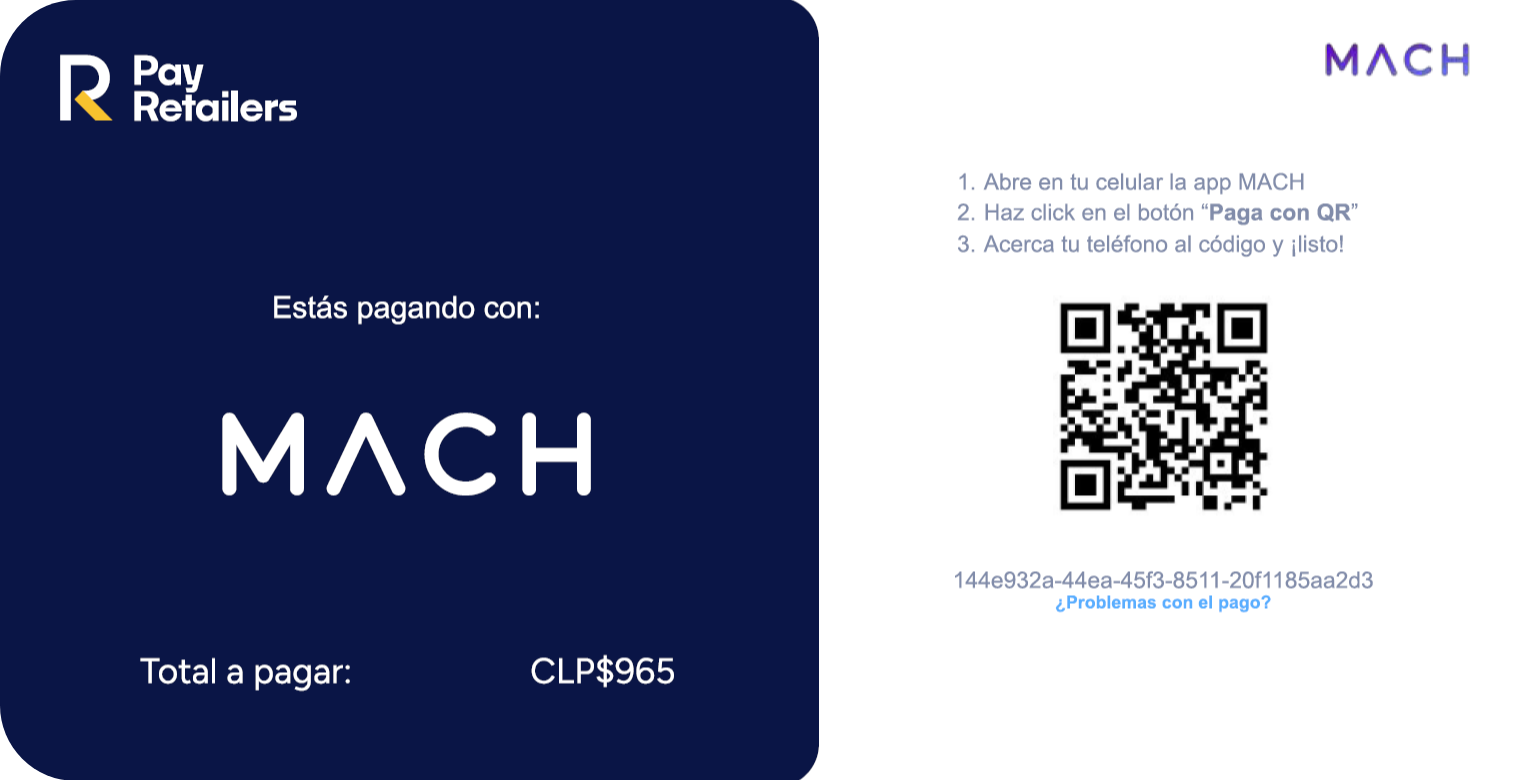
Instructions in Spanish:
- Abre en tu celular la app MACH (Open the MACH app on your phone)
- Haz click en el botón "Paga con QR" (Click the "Pay with QR" button)
- Acerca tu teléfono al código y ¡listo! (Bring your phone close to the code and you're done!)
Payment Details Shown:
- Payment method: MACH (with purple logo)
- Total to pay: CLP$965
- Transaction ID: 144e932a-44ea-45f3-8511-20f1185aa2d3
- "¿Problemas con el pago?" (Problems with payment?) link
- Secured by PayRetailers
Step 3: Log In to Your MACH Account
Open the Mach app and log in to your account using your PIN.
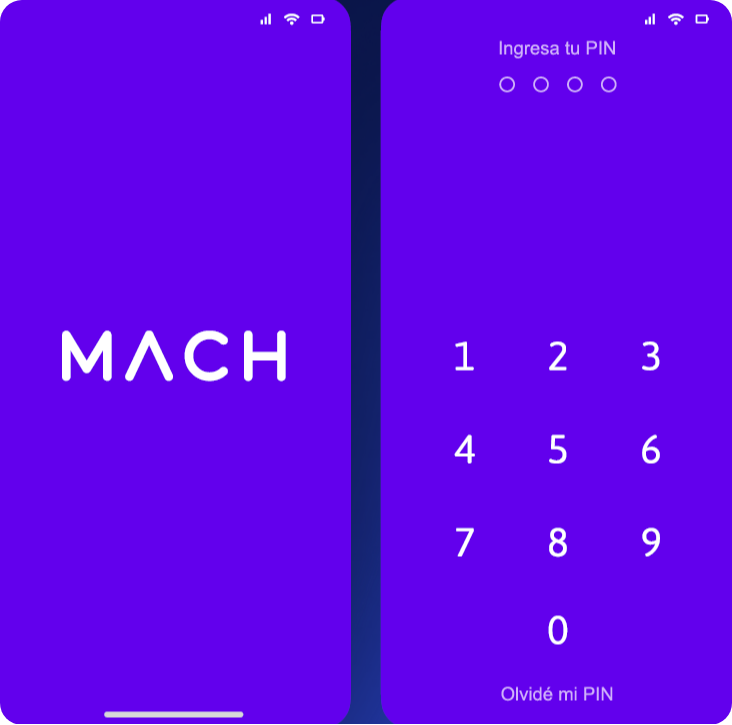
The Mach app login screen features:
- Purple branded interface with MACH logo
- "Ingresa tu PIN" (Enter your PIN) prompt
- PIN input circles (4 digits)
- Numeric keypad (0-9)
- "Olvidé mi PIN" (Forgot my PIN) option at the bottom
The app displays the distinctive purple Mach branding throughout the login process.
Step 4: Tap 'Pago QR' in Bottom Navigation
After logging in, navigate to the payment section by tapping Pago QR in the bottom navigation menu.
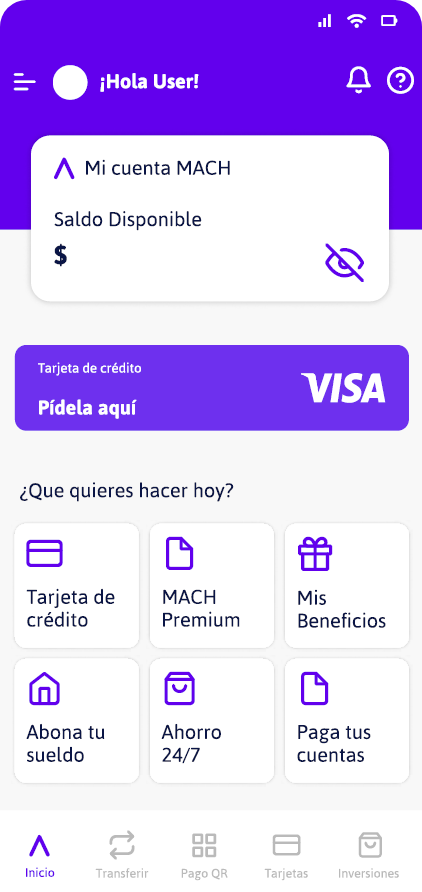
The Mach home screen displays:
- Greeting: "¡Hola User!" (Hello User!)
- Account balance card: "Mi cuenta MACH" with "Saldo Disponible" (Available Balance) shown
- Credit card promotion: "Tarjeta de crédito" with "Pídela aquí" (Request it here)
- Quick action buttons:
- Tarjeta de crédito (Credit card)
- MACH Premium
- Mis Beneficios (My Benefits)
- Abona tu sueldo (Deposit your salary)
- Ahorro 24/7 (24/7 Savings)
- Paga tus cuentas (Pay your bills)
Bottom Navigation Menu:
- Inicio (Home)
- Transferir (Transfer)
- Pago QR (QR Payment) ← Select this option
- Tarjetas (Cards)
- Inversiones (Investments)
Step 5: Scan the QR Code
Use the Mach app's QR scanner to scan the payment QR code displayed on the merchant's payment page.
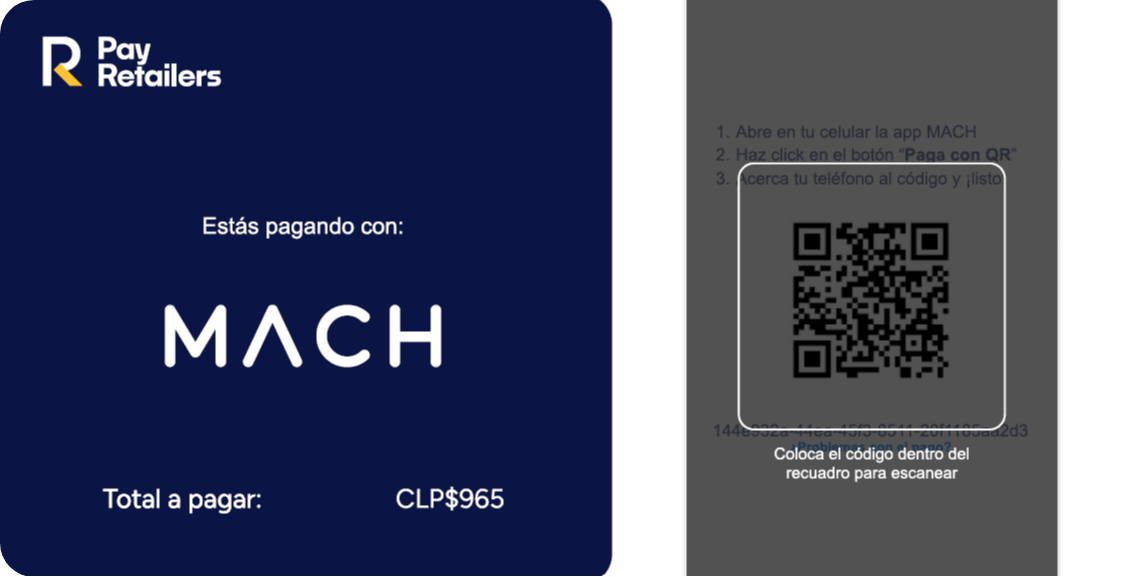
QR Scanner Interface:
- Title: "Paga con QR" (Pay with QR)
- Camera viewfinder with scanning frame
- Instructions: "Coloca el código dentro del recuadro para escanear" (Place the code inside the frame to scan)
- Close button (X) in top-left corner
The scanner automatically detects and processes the QR code from the payment page showing:
- Merchant: PayRetailers
- Amount: CLP$965
- Transaction reference number
Step 6: Confirm Payment with PIN
Enter your MACH PIN to authorize and confirm the payment.

The PIN confirmation screen displays:
- Four empty PIN circles at the top
- Large numeric keypad (1-9, 0)
- Backspace button
- "Cancelar" (Cancel) button
- "Puedes cambiar tu PIN en MACH" (You can change your PIN in MACH) note at the bottom
The purple-themed interface maintains Mach's distinctive branding throughout the payment authorization process.
Step 7: Payment Complete in MACH
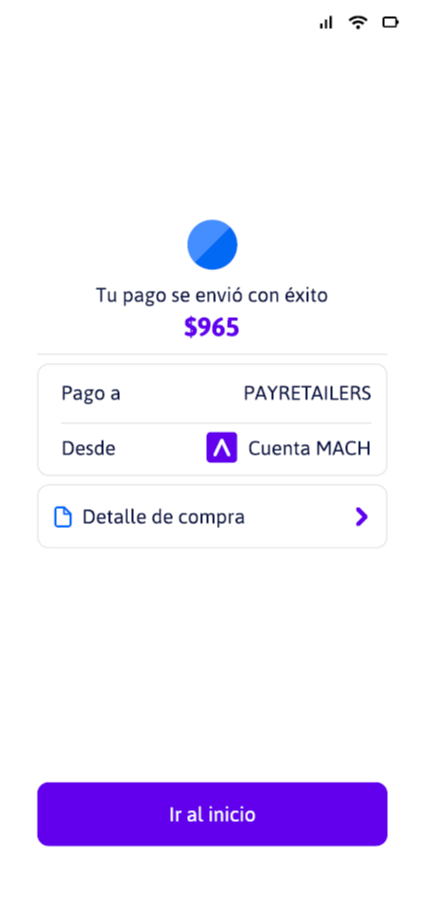
Receive payment confirmation within the Mach app.
The success screen displays:
- Blue checkmark icon
- Success message: "Tu pago se envió con éxito" (Your payment was sent successfully)
- Amount: $965 (displayed in purple)
Transaction Details:
- Pago a (Payment to): PAYRETAILERS
- Desde (From): Cuenta MACH (MACH Account) with purple logo
Available Actions:
- "Detalle de compra" (Purchase details) link with arrow
- "Ir al inicio" (Go to home) button in purple
Users can view full transaction details or return to the Mach home screen.
Step 8: Payment Confirmed by PayRetailers
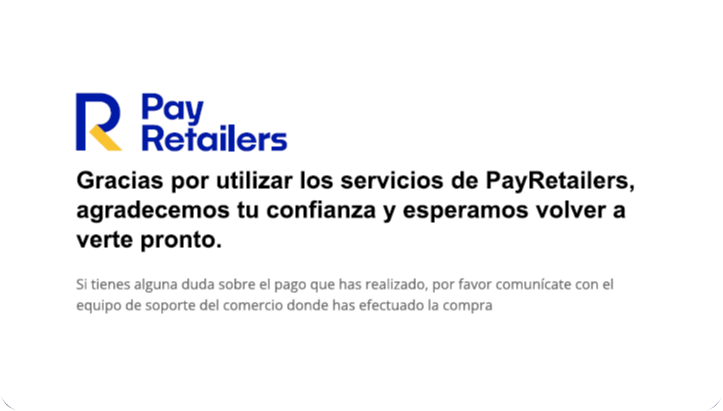
Return to the merchant site to see final payment confirmation from PayRetailers.
The confirmation screen shows:
- PayRetailers logo
- Thank you message: "Gracias por utilizar los servicios de PayRetailers, agradecemos tu confianza y esperamos volver a verte pronto." (Thank you for using PayRetailers services, we appreciate your trust and hope to see you again soon.)
Support Information: "Si tienes alguna duda sobre el pago que has realizado, por favor comunícate con el equipo de soporte del comercio donde has efectuado la compra"
(If you have any questions about the payment you made, please contact the support team of the merchant where you made the purchase)
Technical Details
Payment Flow
- Customer selects Mach at merchant checkout
- QR code generated and displayed on payment page
- Customer opens Mach mobile app
- Customer authenticates with PIN
- Customer selects "Pago QR" feature
- Customer scans QR code with app camera
- Customer confirms payment with PIN
- Payment processed from Mach prepaid balance
- Instant confirmation in app and to merchant
- Customer redirected to merchant confirmation page
Security Features
- PIN Authentication: Secure 4-digit PIN for app access
- Transaction Authorization: Separate PIN confirmation for payments
- Card Locking: In-app card control features
- Prepaid Model: Limited risk as payments come from preloaded balance
- QR Code Security: Encrypted payment information in QR codes
- Real-time Notifications: Instant payment alerts
Card Details
- Card Network: Mastercard
- Card Type: Prepaid
- Availability: Virtual and physical cards
- Coverage: Local (Chile) and international acceptance
- Issuing Bank: Banco BCI
Integration Benefits
- Quick QR-based payment process
- Mobile-first user experience
- Strong adoption among Chilean consumers, especially younger demographics
- No credit approval required
- Immediate payment confirmation
- Lower fraud risk with prepaid model
- Financial inclusion for unbanked populations
Target Audience
Mach is particularly popular among:
- Young adults and digital natives who prefer mobile payments
- Unbanked or underbanked consumers without traditional credit products
- Users without credit cards who need online payment capabilities
- Budget-conscious shoppers who prefer prepaid spending control
- International shoppers needing Mastercard acceptance
Use Cases
- E-commerce purchases: Online shopping with Chilean and international merchants
- Bill payments: Utility bills and services
- Peer-to-peer transfers: Money transfers to other Mach users
- Cash withdrawals: ATM access with physical card
- Subscription services: Recurring payments for streaming, software, etc.
Integration
For information on integrating Mach payments into your platform, please contact our sales team or refer to our API documentation.
Fintoc Payment Method
Overview
Fintoc is a modern Open Finance-based payment solution in Chile that enables real-time bank transfers directly from a user's bank account.
It allows businesses to integrate payments via API, simplifying the checkout experience and reducing costs compared to traditional methods. Fintoc connects securely to major banks and uses users' online banking credentials to authorize payments.
Why is Fintoc Important?
Fintoc represents the new wave of Open Banking in Latin America, providing a low-cost, fast, and secure alternative to traditional card processors or manual transfers.
What Problem Does It Solve?
Fintoc eliminates the friction of manual bank transfers and the high fees of card processing. It enables businesses to offer a modern payment method that's secure, fast, and affordable — especially valuable in a market where users often prefer direct-from-bank payments.
Key Benefits
-
Instant Bank Transfers: Real-time payments with immediate confirmation
-
Lower Fees than Cards: Significantly reduced merchant costs
-
Seamless UX: Users pay via their bank account without needing a card
-
Developer-Friendly: Easy-to-integrate API for flexible implementation
-
Fraud-Resistant: Uses strong bank-level authentication
User Flow
Step 1: Select Payment Method
Select bank transfer as the payment method and select Fintoc from the available payment options.
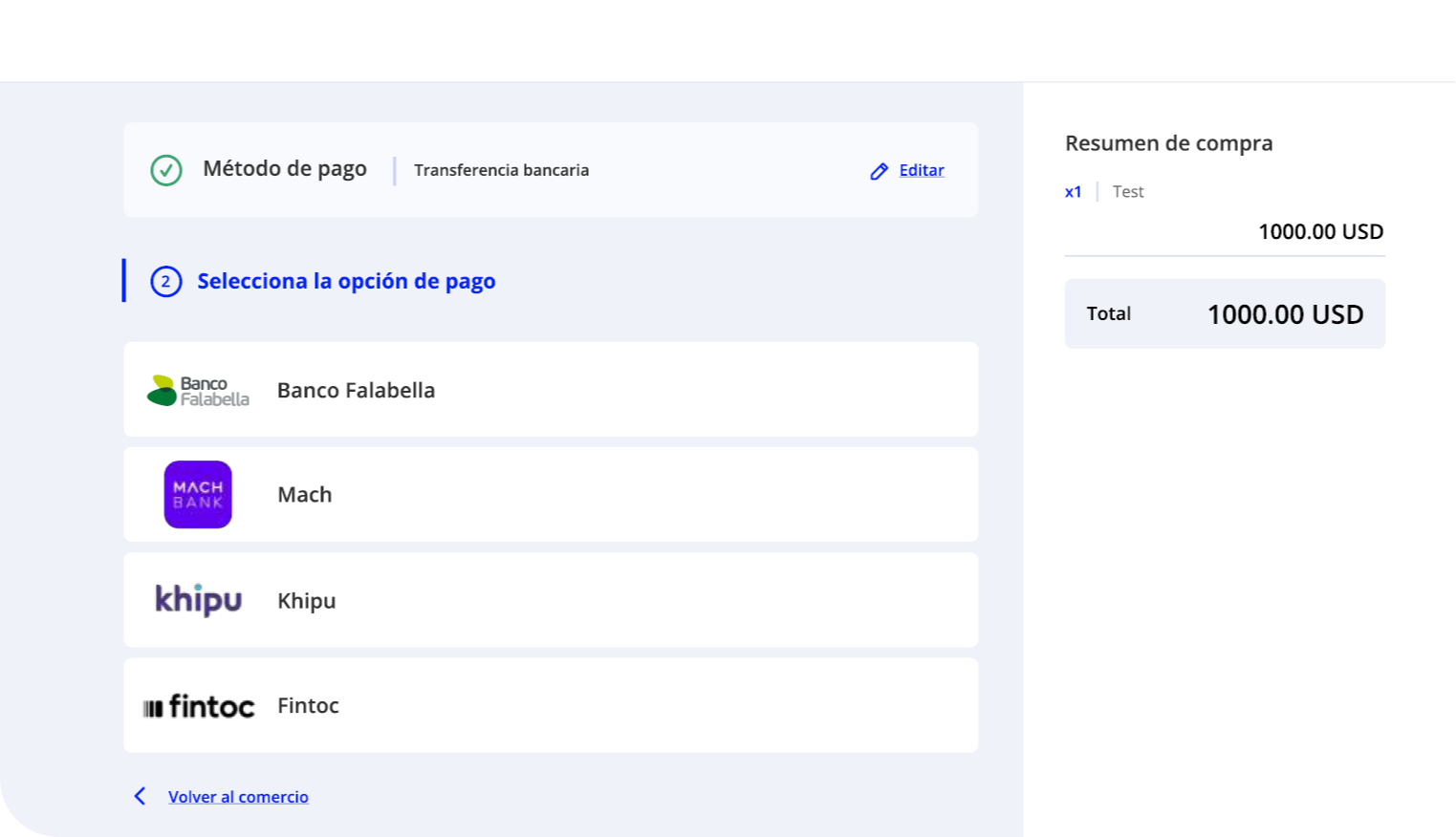
The checkout page will display:
- Order summary
- Total amount
Step 2: Select Your Bank
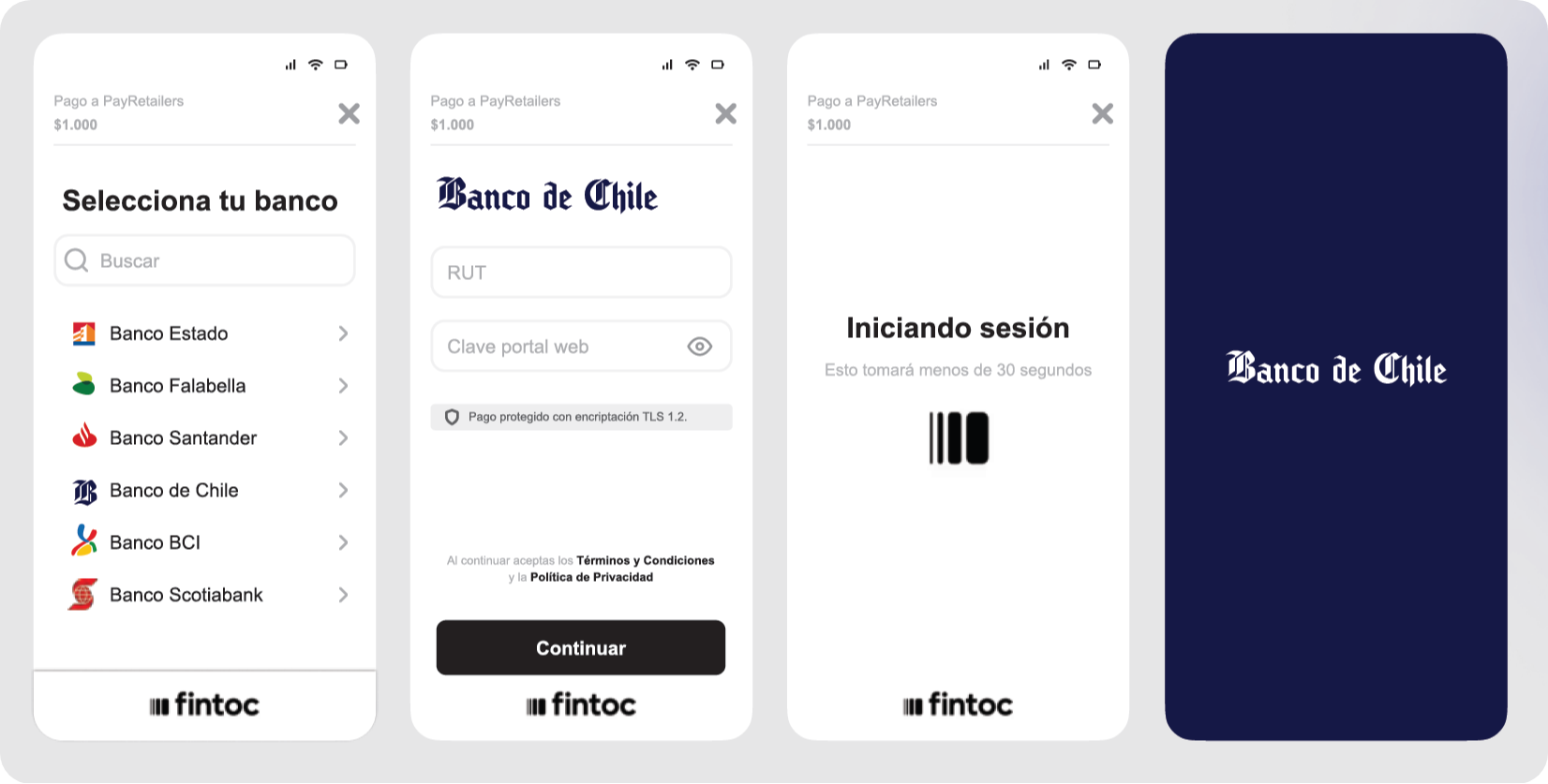
Select your bank from the list of supported Chilean financial institutions.
Supported Banks Include:
- Banco Estado
- Banco Falabella
- Banco Santander
- Banco de Chile
- Banco BCI
- Banco Scotiabank
The Fintoc interface will display:
- Payment amount
- Merchant name (PayRetailers)
- Search functionality to find your bank
- Terms and conditions acceptance
After selecting your bank, you'll be prompted to enter your credentials:
- RUT (Chilean national ID)
- Clave portal web (online banking password)
- Payment is protected with TLS 1.2 encryption
The system will show "Iniciando sesión" (Starting session) while connecting to your bank - this takes less than 30 seconds.
Step 3: Complete Payment in Your Bank Environment
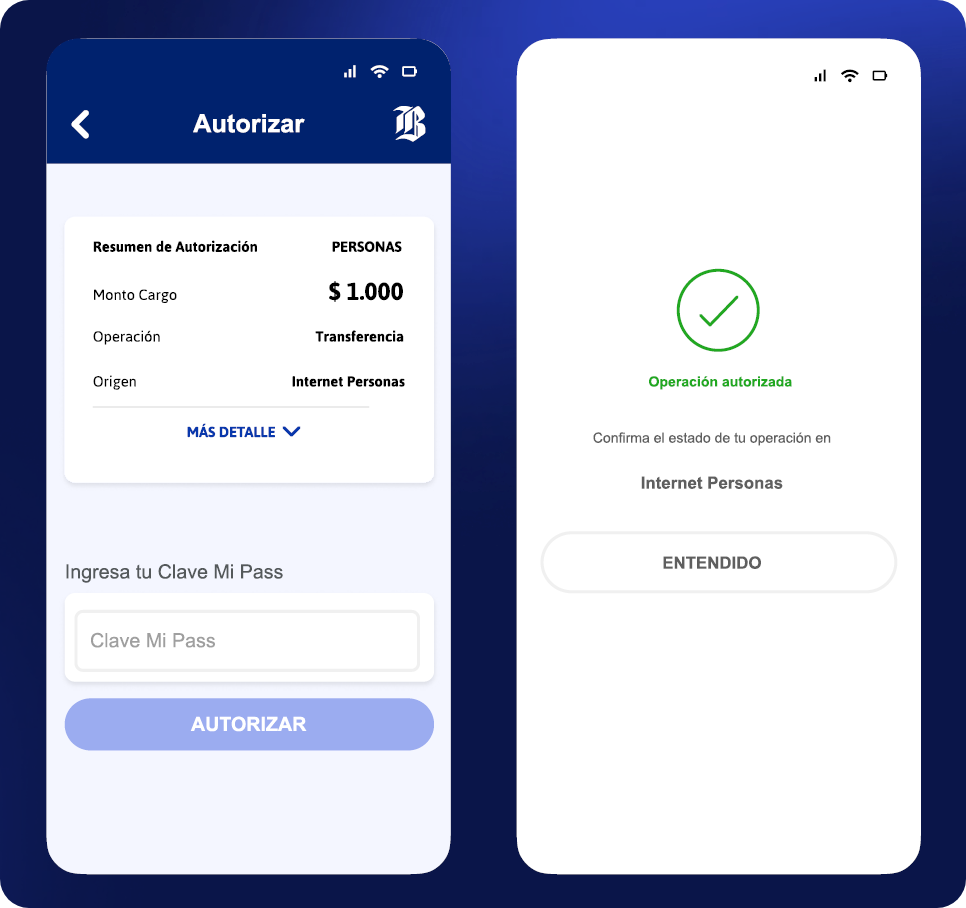
Authorize the payment within your bank's secure interface.
Authorization Process:
-
Review the authorization summary showing:
- Monto Cargo: $1,000 (charge amount)
- Operación: Transferencia (transfer)
- Origen: Internet Personas (personal internet banking)
-
Enter your Clave Mi Pass (bank authorization password)
-
Click AUTORIZAR (Authorize) to confirm the payment
-
The bank will process the authorization and show "Operación autorizada" (Operation authorized)
-
Confirmation message: "Confirma el estado de tu operación en Internet Personas"
Step 4: Payment Confirmation
Receive payment confirmation from Fintoc with transaction details.
The confirmation screen displays:
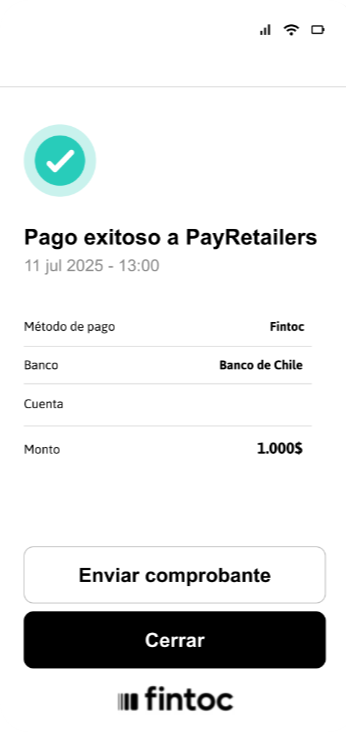
- Status: Pago exitoso a PayRetailers (Successful payment to PayRetailers)
- Date and Time: Transaction timestamp (e.g., 11 jul 2025 - 13:00)
- Payment Method: Fintoc
- Bank: Selected bank (e.g., Banco de Chile)
- Account: Bank account used
- Amount: Transaction amount (e.g., 1.000$)
Available Actions:
- Enviar comprobante (Send receipt): Share payment confirmation
- Cerrar (Close): Return to merchant site
Technical Details
Payment Flow
- User initiates payment on merchant checkout
- Redirects to Fintoc payment interface
- User selects bank and authenticates with banking credentials
- Fintoc securely connects to bank via Open Finance APIs
- Payment authorized and executed in real-time
- Immediate confirmation sent to merchant and customer
- Webhook notification sent to merchant backend
Security Features
- TLS 1.2 Encryption: All data transmission is encrypted
- Bank-Level Authentication: Uses existing bank security protocols
- Open Banking Standards: Compliant with Chilean financial regulations
- No Card Storage: No sensitive card data to store or manage
- Secure Credential Handling: Bank credentials never stored by Fintoc
Integration Benefits
- Real-time payment confirmation
- Lower processing fees compared to card payments
- Reduced fraud risk through bank authentication
- Better conversion rates for bank-preferring customers
- Seamless mobile and desktop experience
Servipag - Chile
Overview
Servipag is one of the most widely used bill payment and collections platforms in Chile, offering both online and offline channels for consumers.
It allows users to pay for a broad range of services such as utilities, telecom, insurance, loans, and retail purchases through its website, mobile app, and physical branches.
For merchants, Servipag provides a reliable and established solution to reach customers who prefer alternative payment methods beyond cards or digital wallets.
Why is this important?
In Chile, where consumer preferences are diverse, Servipag plays a critical role by bridging the gap between traditional and digital payments. It grants merchants access to wider audience which, thanks to its strong offline presence, also includes those who prefer in-person payments.
For merchants looking to boost their conversion and customer experience in Chile, Servipag offers a strategic advantage.
Key Benefits
-
Extended reach: connects merchants with millions of Chileans who already use Servipag for recurring payments
-
Multi-channel access: payments can be made online or at physical branches, covering both digital & cash preferences
-
Trust & familiarity: strong brand recognition in Chile, reinforcing consumer trust
-
Real-time notifications: merchants receive payment confirmations via integrations, enabling quicker reconciliation
-
Flexible payment options: supports multiple funding sources—bank transfers, cards, or cash deposits
What problem does it solve?
Servipag expands access by enabling merchants to reach customers without credit cards or those who prefer alternative payment channels.
By providing recognizable and convenient payment options, merchants also reduce cart abandonment and build trust with local consumers who may be hesitant to use unfamiliar methods.
Additionally, Servipag increases operational efficiency by centralizing payment collection through a single established network.
User Flow
1. Complete your personal info
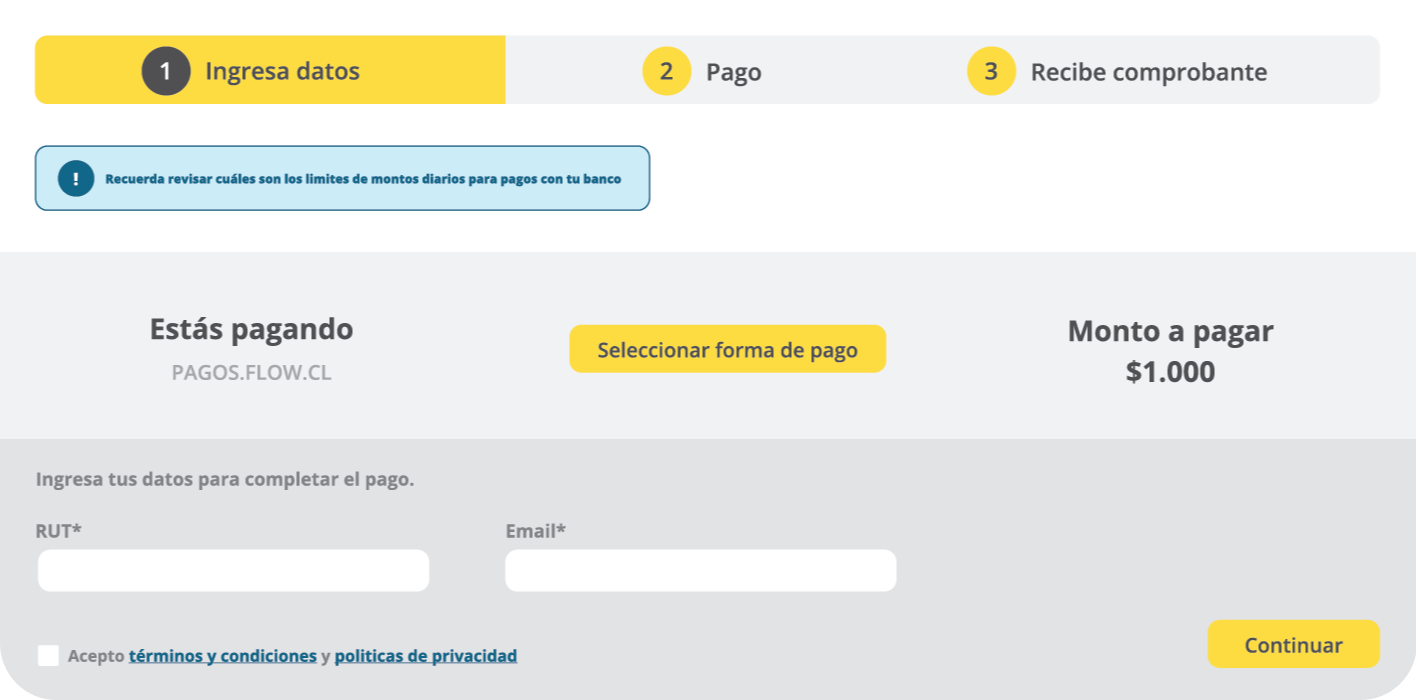
The payment flow consists of 3 steps:
- Ingresa datos (Enter data)
- Pago (Payment)
- Recibe comprobante (Receive receipt)
Initial Information:
- Estás pagando: PAGOS.FLOW.CL
- Monto a pagar: $1.000
Required fields:
- RUT*
- Email*
Note: Recuerda revisar cuáles son los limites de montos diarios para pagos con tu banco (Remember to check what the daily payment limits are with your bank)
User must accept terms and conditions (Acepto términos y condiciones y políticas de privacidad)
Button: Seleccionar forma de pago (Select payment method)
Cash Option Flow
2. For the cash option, select 'Cupon de pago'
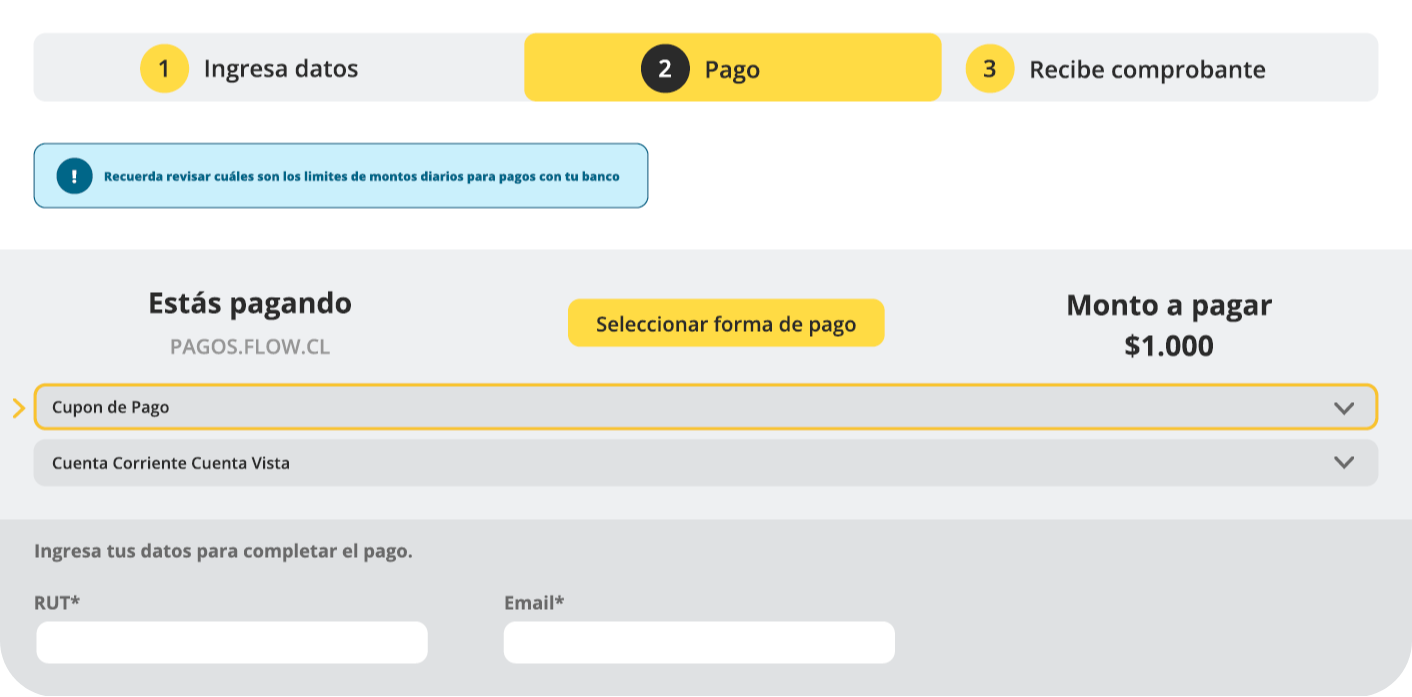
Payment method options available:
- Cupon de Pago (Payment Coupon) - for cash payments
- Cuenta Corriente Cuenta Vista (Checking Account) - for online payments
3. Pay using the provided coupon in-store — and that's it!
Confirmation message: ¡Pago completado! (Payment completed!)
The user receives a coupon that can be taken to any Servipag physical location to complete the payment in cash.
Online Option Flow
2. For the online option, select 'Cuenta corriente' and follow the instructions with your preferred bank
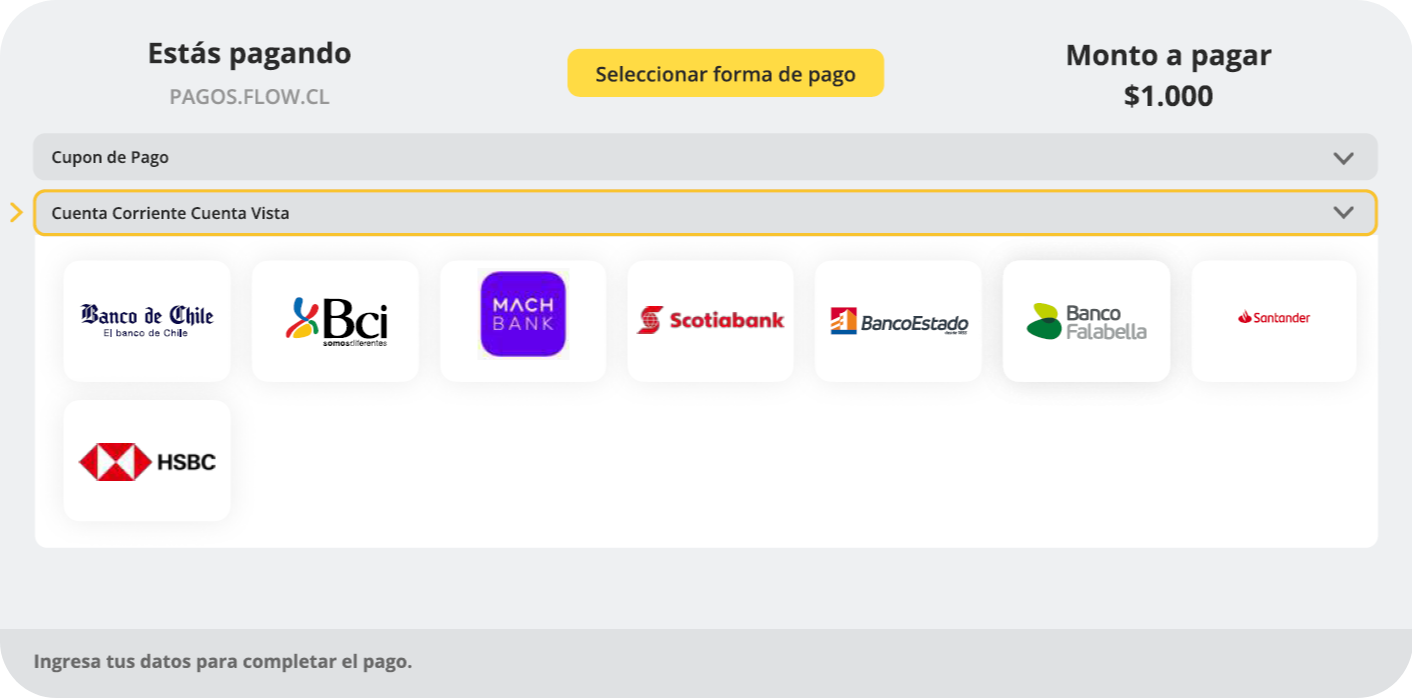
Payment method options:
- Cupon de Pago
- Cuenta Corriente Cuenta Vista (selected)
Available banks:
- Banco de Chile
- Bci
- MACH BANK
- Scotiabank
- BancoEstado
- Banco Falabella
- Santander
- HSBC
3. Log in to your bank
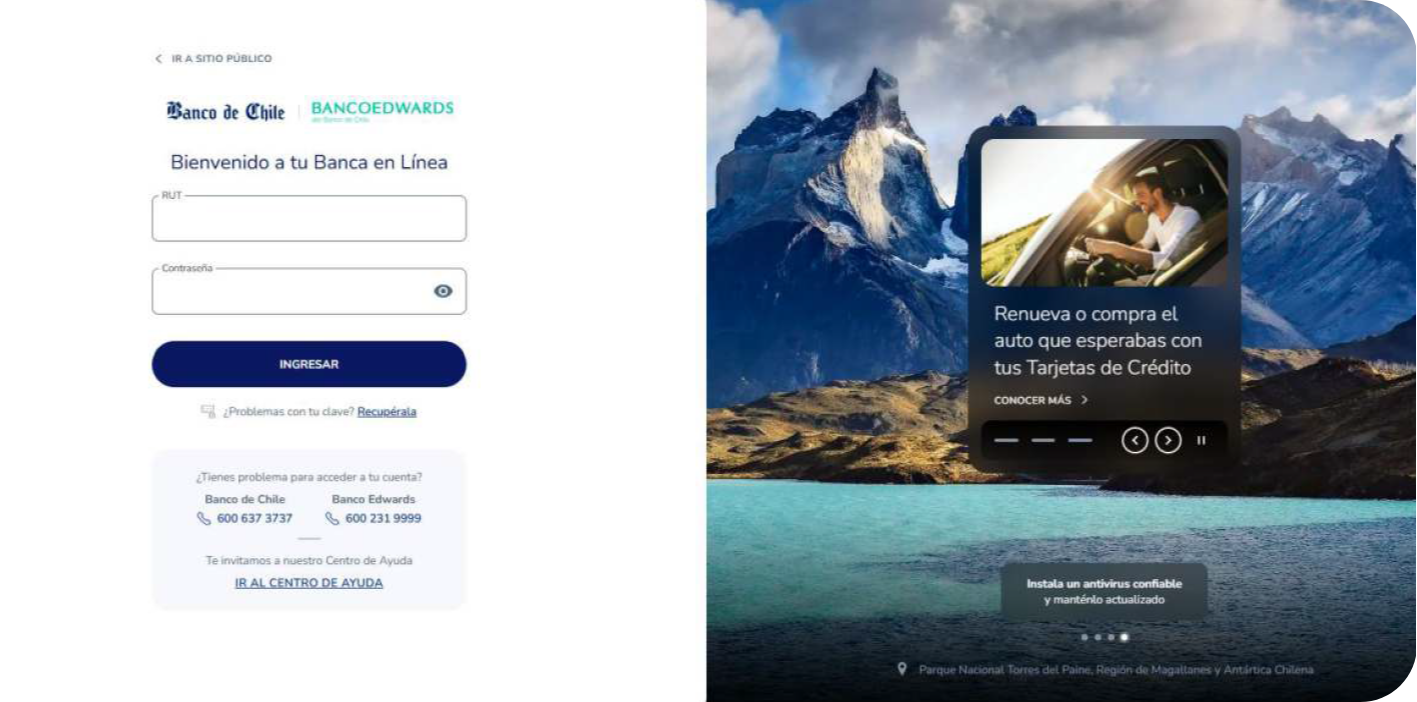
The user is redirected to their bank's login page.
Example: Banco de Chile
- Bienvenido a tu Banca en Línea (Welcome to your Online Banking)
- Fields: RUT, Contraseña (Password)
- Button: INGRESAR (Log in)
Help section:
- ¿Problemas con tu clave? Recupérala (Problems with your password? Recover it)
- ¿Tienes problema para acceder a tu cuenta? (Do you have problems accessing your account?)
- Banco de Chile: 600 637 3737
- Banco Edwards: 600 231 9999
- IR AL CENTRO DE AYUDA (Go to help center)
4. Continue the process in your online bank account & authorize the payment with 'Mi Pass'
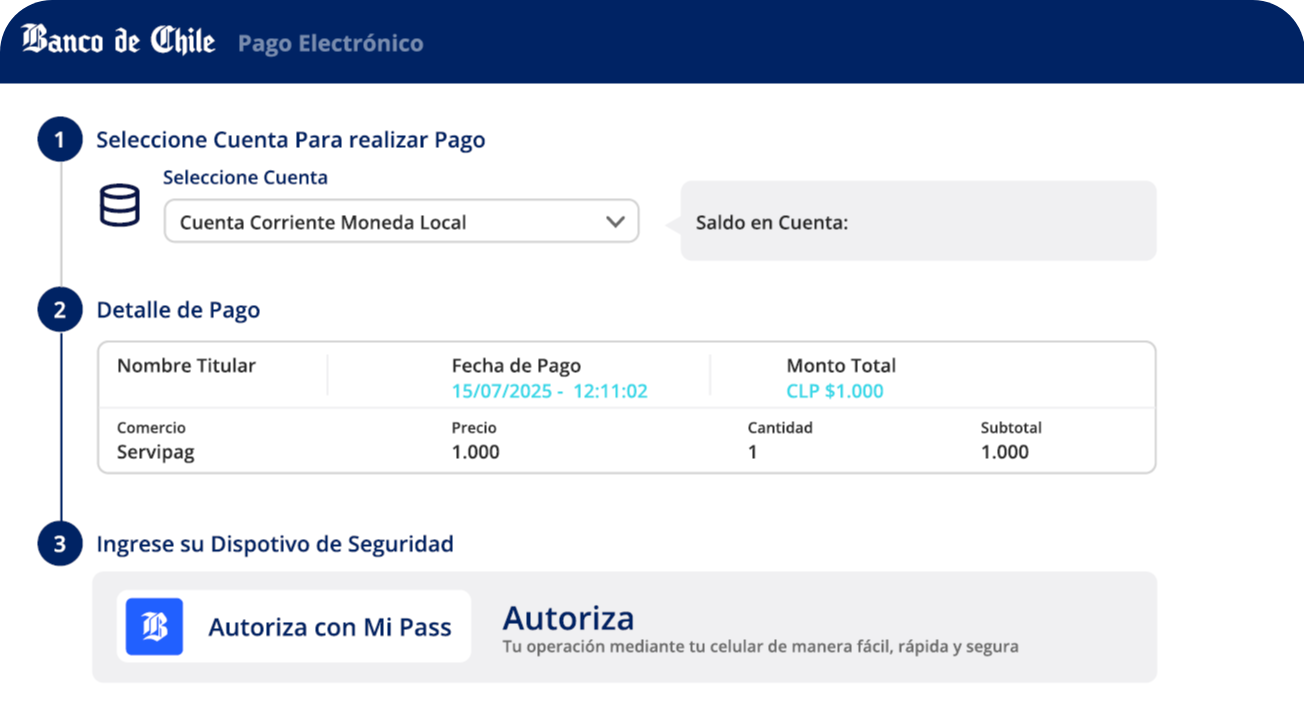
Pago Electrónico (Electronic Payment)
Step 1: Seleccione Cuenta Para realizar Pago (Select Account to Make Payment)
- Seleccione Cuenta: Cuenta Corriente Moneda Local
- Saldo en Cuenta: (Account Balance displayed)
Step 2: Detalle de Pago (Payment Details)
- Nombre Titular (Account holder name)
- Fecha de Pago: 15/07/2025 - 12:11:02
- Monto Total: CLP $1.000
- Comercio: Servipag
- Precio: 1.000
- Cantidad: 1
- Subtotal: 1.000
Step 3: Ingrese su Dispotivo de Seguridad (Enter your Security Device)
Autoriza con Mi Pass:
- Autoriza: Tu operación mediante tu celular de manera fácil, rápida y segura (Authorize your transaction via your cell phone in an easy, fast and secure way)
5. Enter the one-time password (OTP) sent to your device
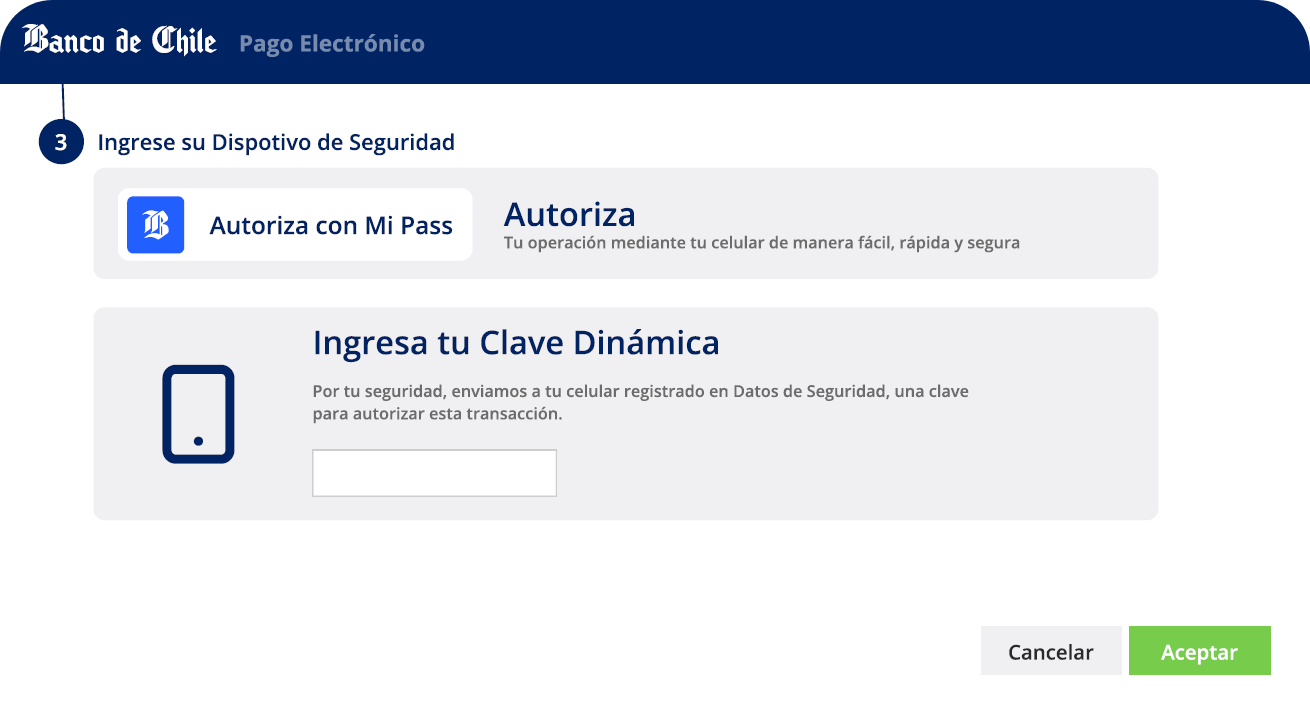
Ingresa tu Clave Dinámica (Enter your Dynamic Key)
Por tu seguridad, enviamos a tu celular registrado en Datos de Seguridad, una clave para autorizar esta transacción. (For your security, we send a key to your registered cell phone in Security Data to authorize this transaction.)
Buttons:
- Cancelar (Cancel)
- Aceptar (Accept)
6. Payment complete
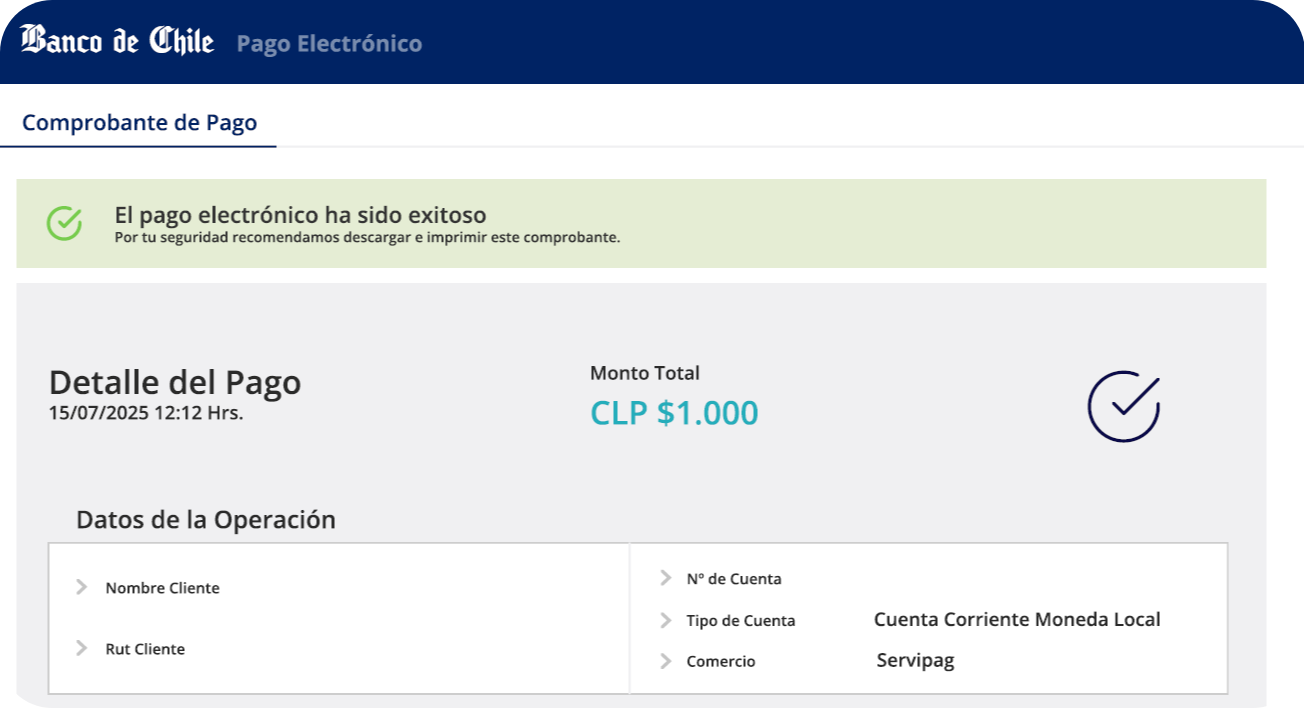
Comprobante de Pago (Payment Receipt)
Success message: El pago electrónico ha sido exitoso (The electronic payment has been successful)
Por tu seguridad recomendamos descargar e imprimir este comprobante. (For your security, we recommend downloading and printing this receipt.)
Detalle del Pago (Payment Details)
- Date: 15/07/2025 12:12 Hrs.
- Monto Total: CLP $1.000
Datos de la Operación (Transaction Data)
- Nombre Cliente (Customer Name)
- Rut Cliente (Customer RUT)
- Nº de Cuenta (Account Number)
- Tipo de Cuenta: Cuenta Corriente Moneda Local
- Comercio: Servipag
Integration
For information on integrating Fintoc payments into your platform, please contact our sales team or refer to our API documentation.
Contact Us
Email: [email protected]
Updated 2 months ago