Payment Links
Payment links are paywall URLs that can be generated from your merchant back office and then sent to customers. This is one of our code-free solutions for processing payments. Here you can find the steps to follow to generate a new payment link as well as how to check your payment links history.
Payment Link Creation
To generate a new payment link you will need your user's personal information as well as the right level of access to see the payment tools section. If you do not see payment tools in your menu, please get in touch with our tech support team.
Follow those steps to create a new payment link.
- In the left sidebar, click the Payment Tools section, then select Payment Links;
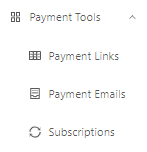
- Click on “Create Payment Link“;
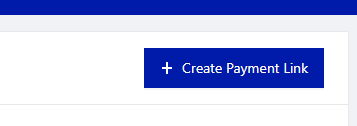
- Fill the form with the required information. The required fields will be shown on the form directly.
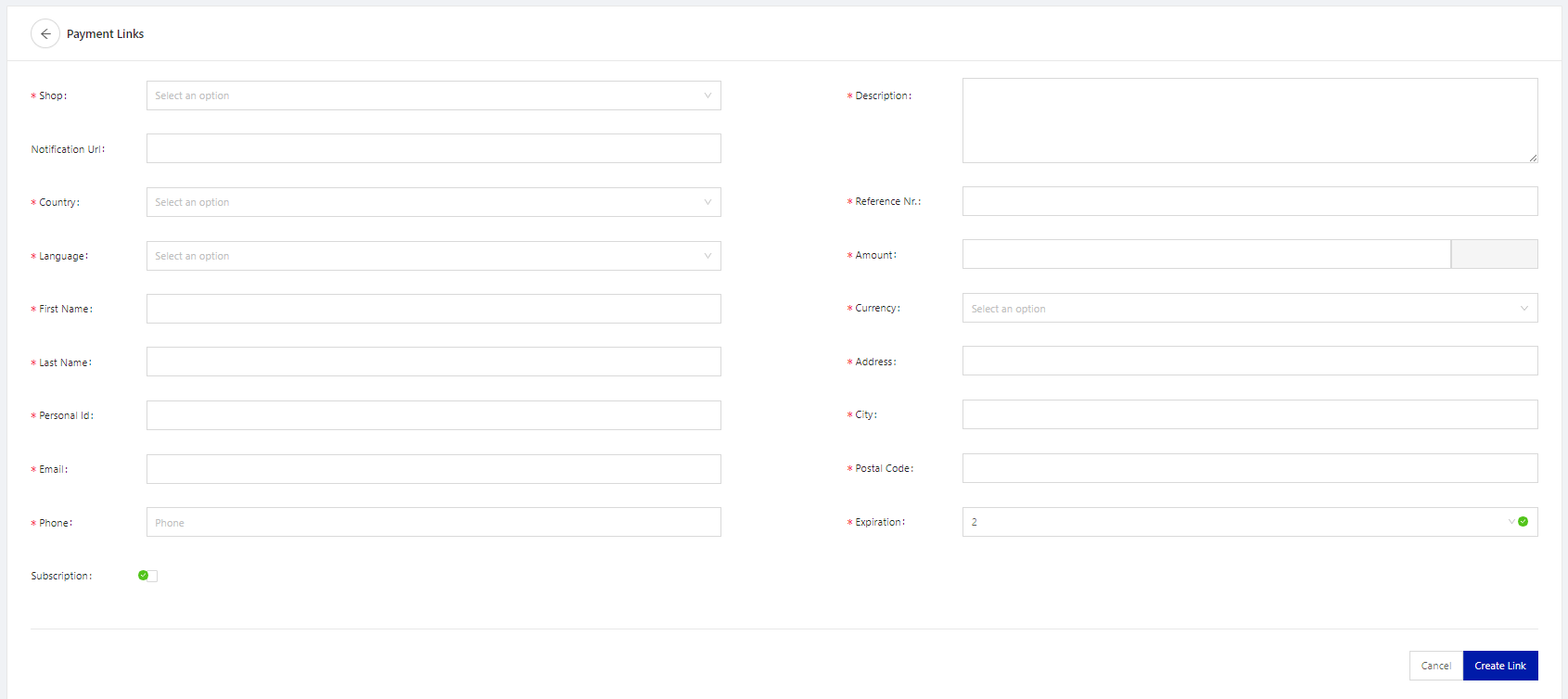
Field | Description |
|---|---|
Shop | The shop for which you are creating the Payment Link. |
Country | The country of residence of your user. |
Language | The language displayed on the checkout page. We suggest choosing the native language of the country used where applicable. For example: Brazil → Portuguese; Chile → Spanish. |
First name | The customer's first name. |
Last name | The customer's last name. |
Notification URL | The transaction creation and the status changes will be notified to this URL. |
Personal ID | The national identification number of the user. |
The email address of the user. | |
Phone | The phone number of the user. |
Description | A description of the payment. |
Reference number | Internal ID used for reference on your system.
|
Amount | The amount to be paid by the customer, the format should be a number with two decimals. Use a dot as separator (i.e. 1234.56). |
Currency | The transaction currency. Please note that you can choose a local currency only if your payment page has local currency accounts. Otherwise, you must choose the dollar as currency. |
Address | The address of the user. |
City | The city of the user. |
Postal code | The post code of the user. |
Expiration | The number of days before expiration of the payment link. The default value is |
Subscription | Check this box if you want to generate payment links at fixed intervals. You will have to set it to monthly or weekly emails and chose the time range during which the emails will be sent. |
- Click on the Create Link button.
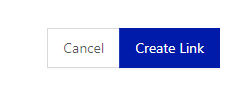
- A pop-up window should appear with the payment link ready to be copied along with the customer's details. Please remember that this payment link can only be accessed once. If for any reason the user does not complete the payment through this link, a new payment link must be created.
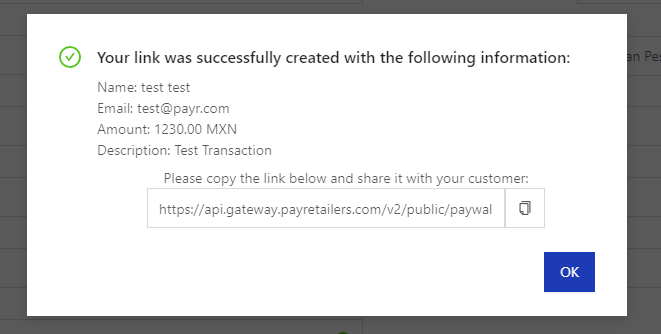
Payment Link Status
You can view your payment links history at any time under the Payment Links section. Please keep in mind that the ID displayed is the Paywall ID, not the Transaction ID. The status of the payment link will appear under the payment link info column.

The possible statuses are:
- PENDING USE: the payment link has not been visited yet.
- USED: the payment link has been visited by the customer and a transaction was created. The transaction ID should be visible under the status of the payment link. Clicking on it will open a side window with the transaction's details.
Updated 6 months ago