Colombia
PSE - Colombia
Overview
PSE is a popular online payment method in Colombia that allows users to make real-time bank transfers directly from their bank accounts. Managed by ACH Colombia, PSE connects over 20 local banks and is widely used for e-commerce, bill payments, and digital services.
Why is it important?
It provides a secure and efficient way for Colombians to pay online without needing a credit or debit card, significantly increasing financial inclusion.
Key Benefits
Wide coverage: connects to most Colombian banks
No need for cards: ideal for users without access to credit/debit cards
Real-time confirmation: fast processing & instant payment validation
Secure: users authenticate payments directly through their online banking environment
Cost-effective: lower processing fees compared to cards
What problem does it solve?
PSE addresses the challenge of low credit card penetration in Colombia by enabling direct bank payments. This opens up the digital economy to millions of consumers who prefer or only have access to bank accounts.
User Flow
1. Select bank transfer as the payment method
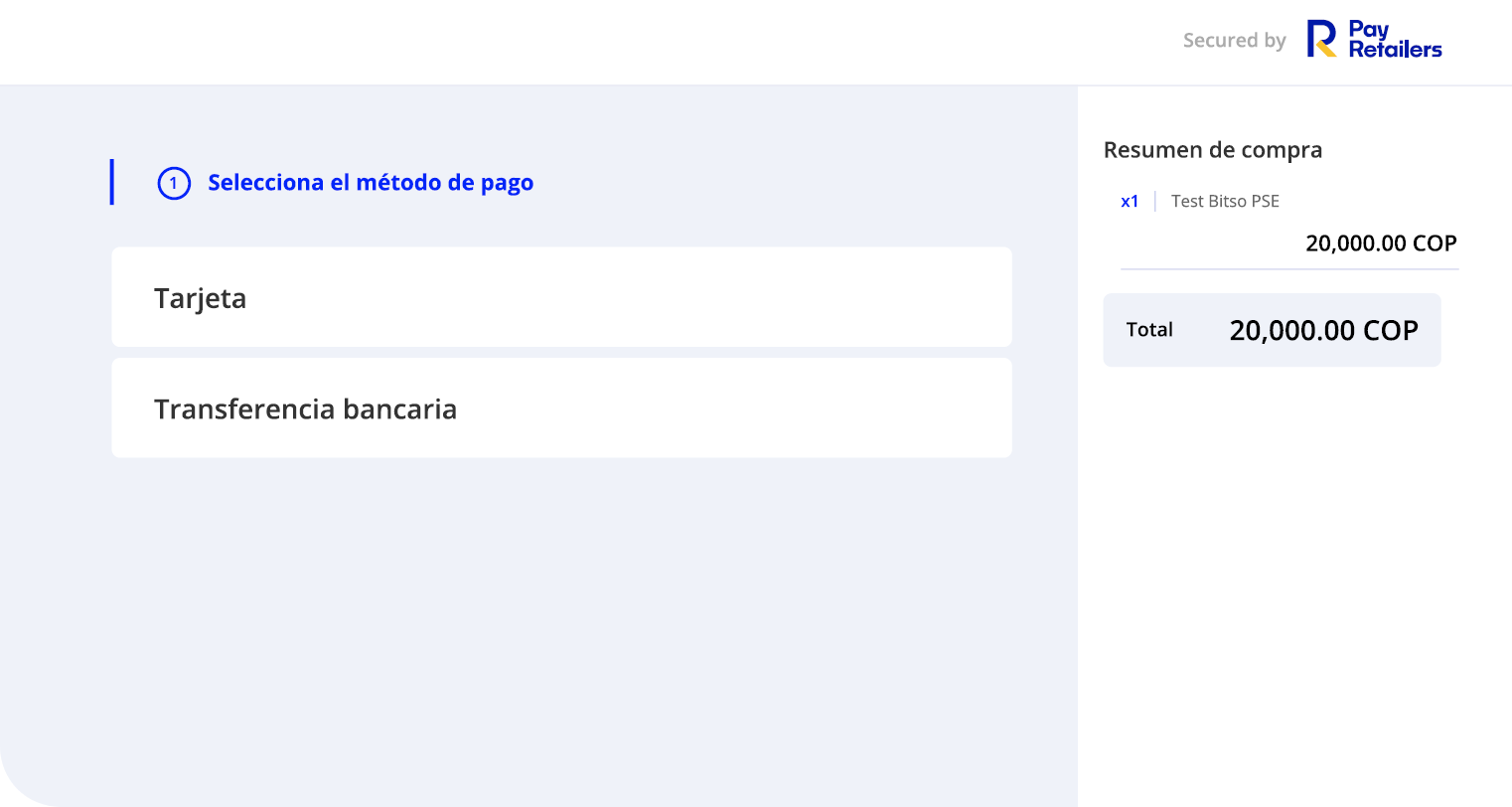
The user is presented with payment options:
- Tarjeta (Card)
- Transferencia bancaria (Bank Transfer)
Purchase summary shows:
- Item: Test Bitso PSE
- Quantity: x1
- Amount: 20,000.00 COP
- Total: 20,000.00 COP
2. Select PSE as the payment option
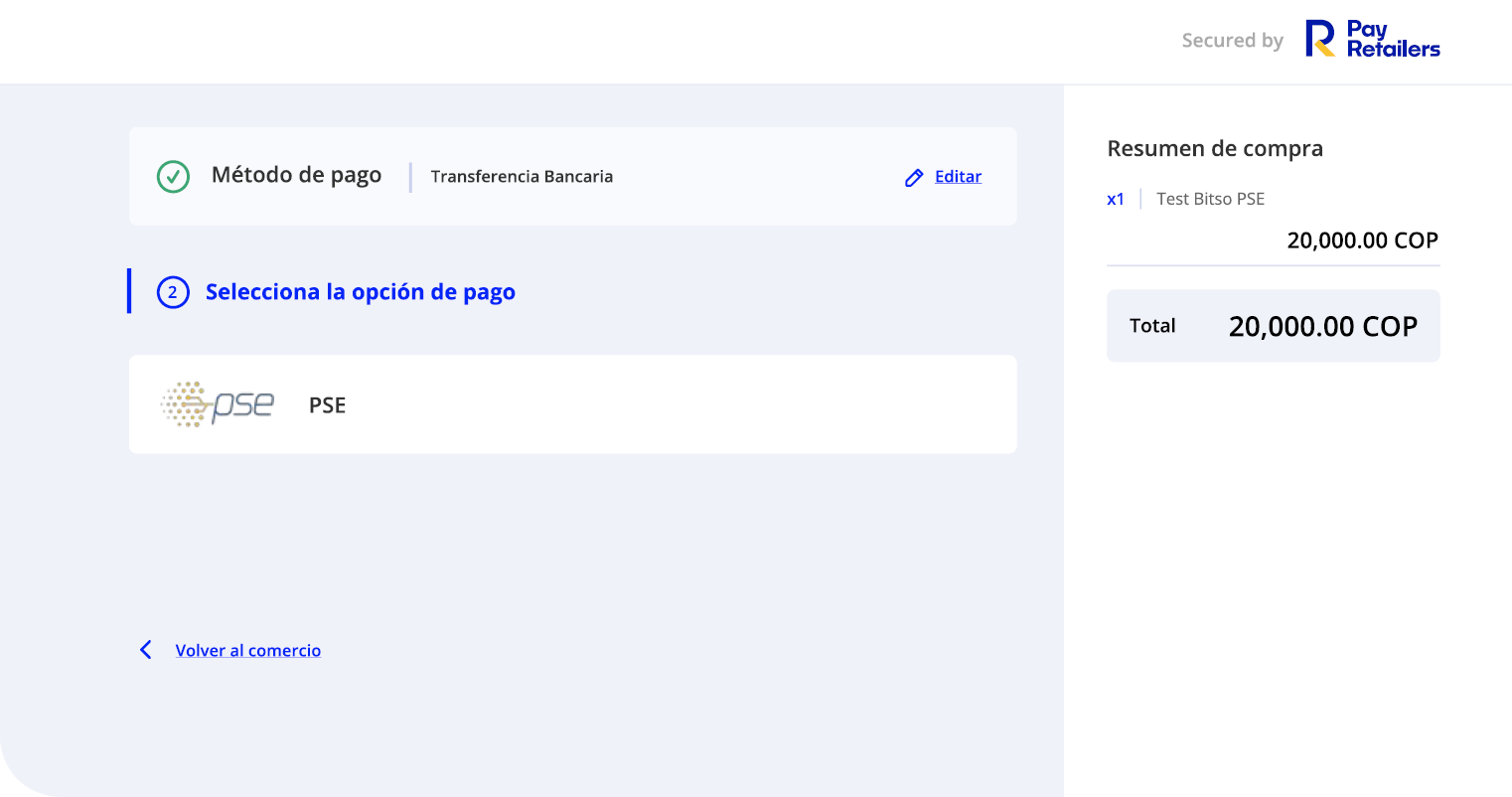
Within the bank transfer option, the user confirms:
- Payment method: Transferencia Bancaria
- Selected option: PSE
3. Log in to your bank account
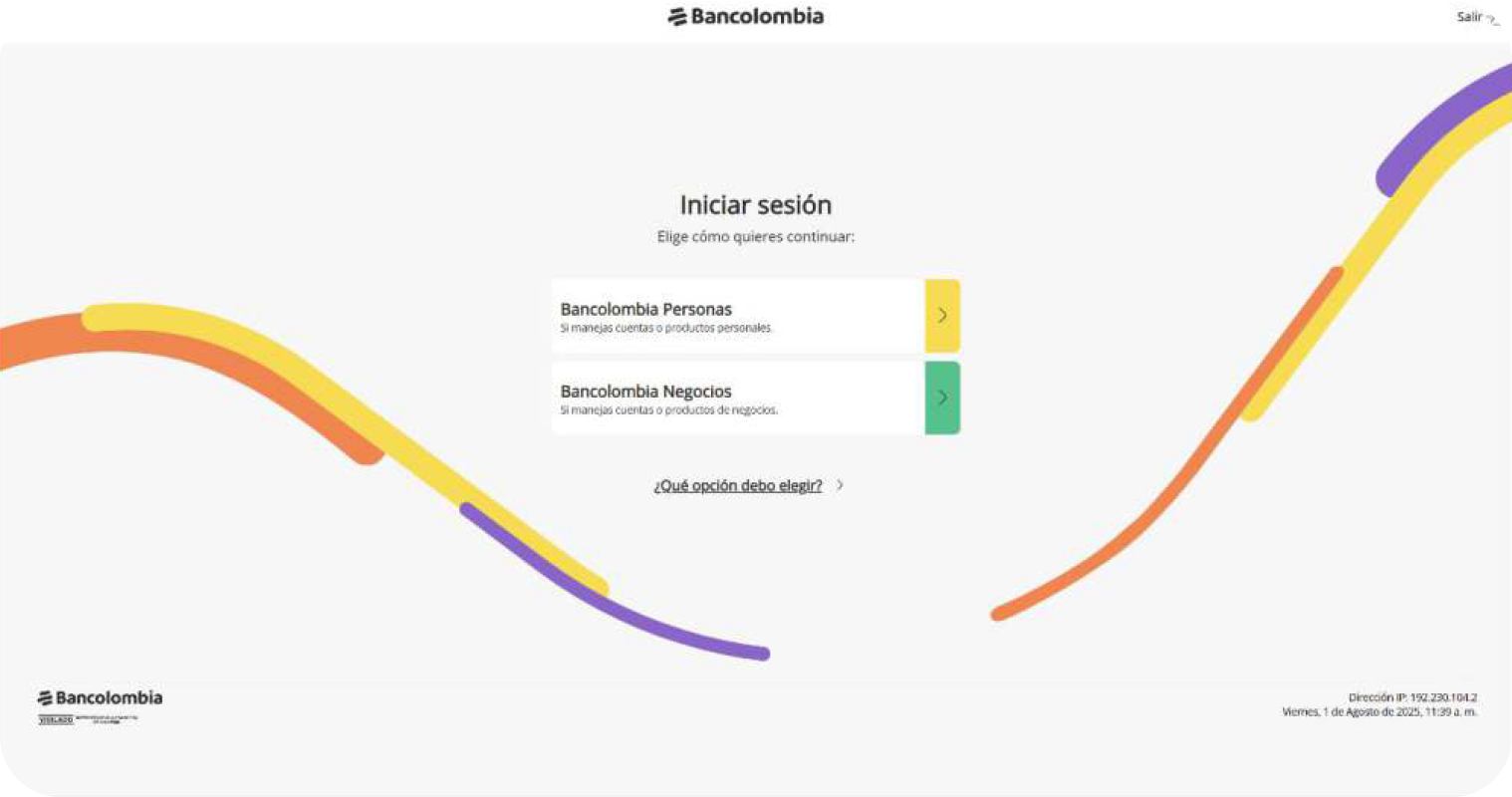
The user is redirected to their bank's login page where they select:
- Bancolombia Personas (for personal accounts and products)
- Bancolombia Negocios (for business accounts and products)
4. Complete the process in your bank environment

The PSE payment flow consists of 3 steps:
- Elegir (Choose)
- Verificar (Verify)
- Confirmar (Confirm)
Payment details displayed:
- Comercio: TU COMPRA SAS
- Usuario (User)
- CUS
- Valor a pagar: $20,000 COP
- Costo: $0 COP
The user selects their bank account (Cuenta de Ahorros) from available products with balance.
5. Confirm the payment
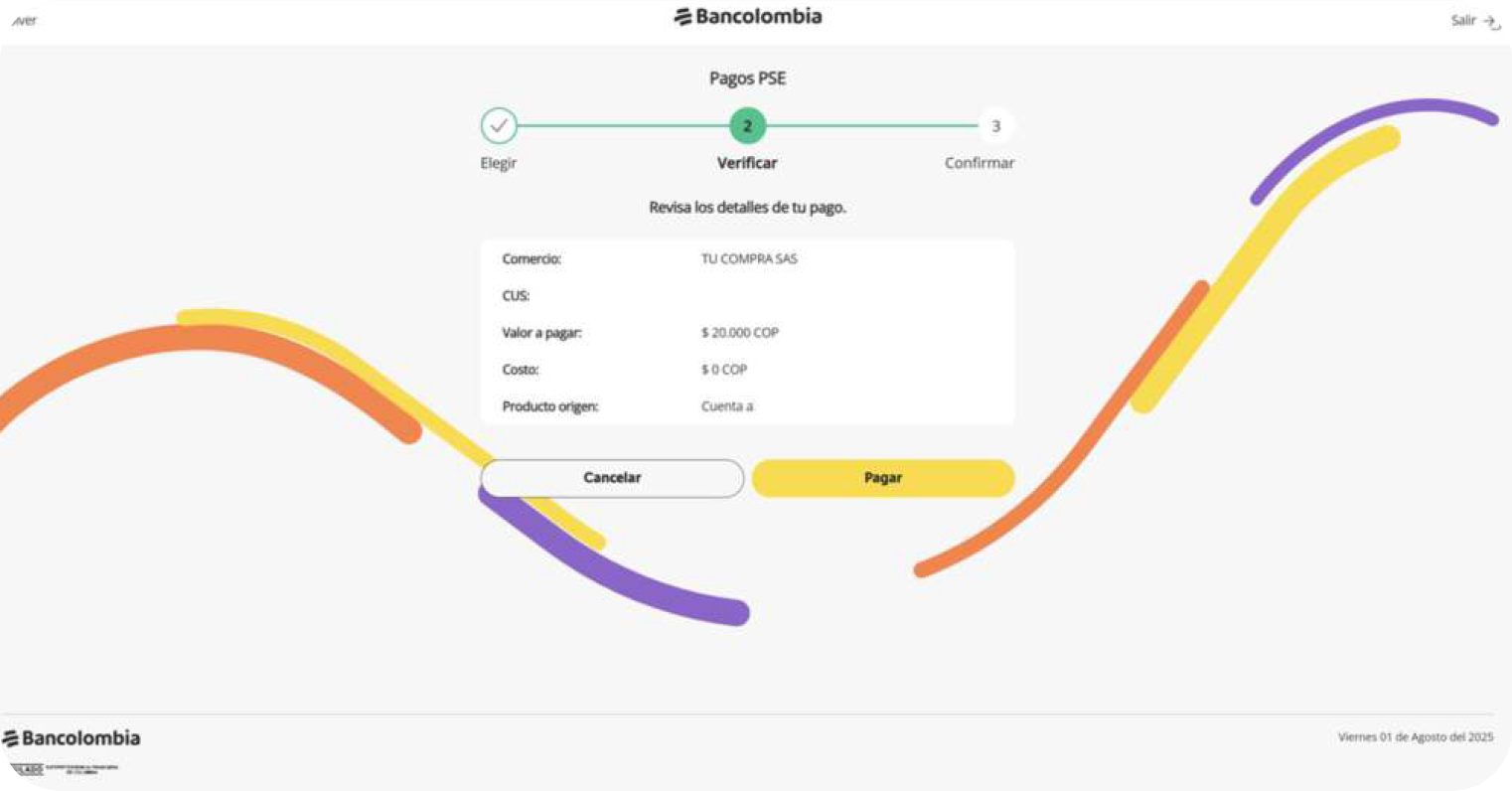
The user reviews payment details:
- Comercio: TU COMPRA SAS
- CUS
- Valor a pagar: $20,000 COP
- Costo: $0 COP
- Producto origen: Cuenta a
Options available:
- Cancelar (Cancel)
- Pagar (Pay)
6. Review your bank confirmation
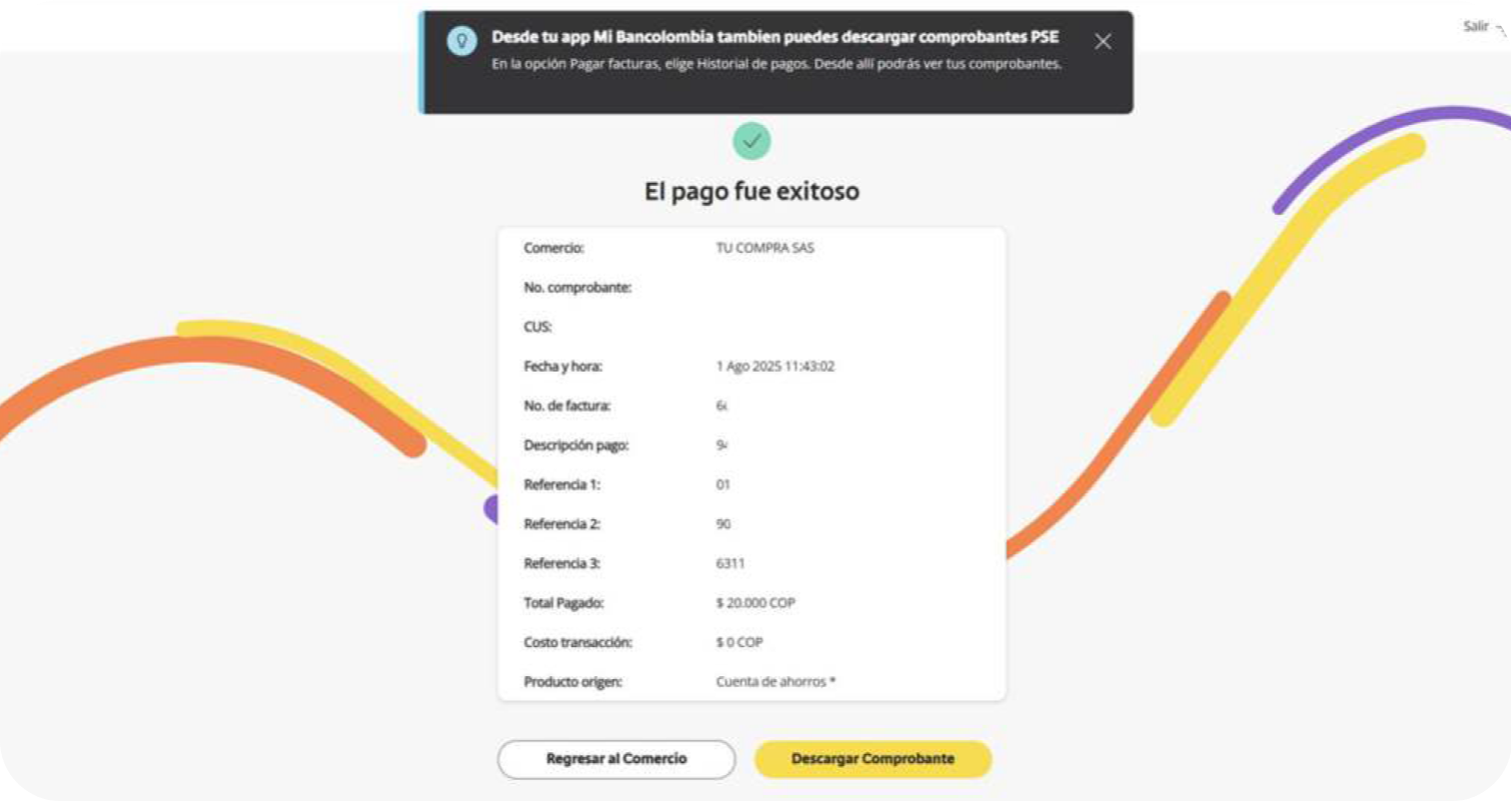
Bank displays payment success message: "El pago fue exitoso" (The payment was successful)
Confirmation details include:
- Comercio: TU COMPRA SAS
- No. comprobante
- CUS
- Fecha y hora: 1 ago 2025 11:43:02
- No. de factura: 6
- Descripción pago: 9
- Referencia 1: 01
- Referencia 2: 90
- Referencia 3: 6311
- Total Pagado: $20,000 COP
- Costo transacción: $0 COP
- Producto origen: Cuenta de ahorros *
Options available:
- Regresar al Comercio (Return to Merchant)
- Descargar Comprobante (Download Receipt)
7. Final confirmation
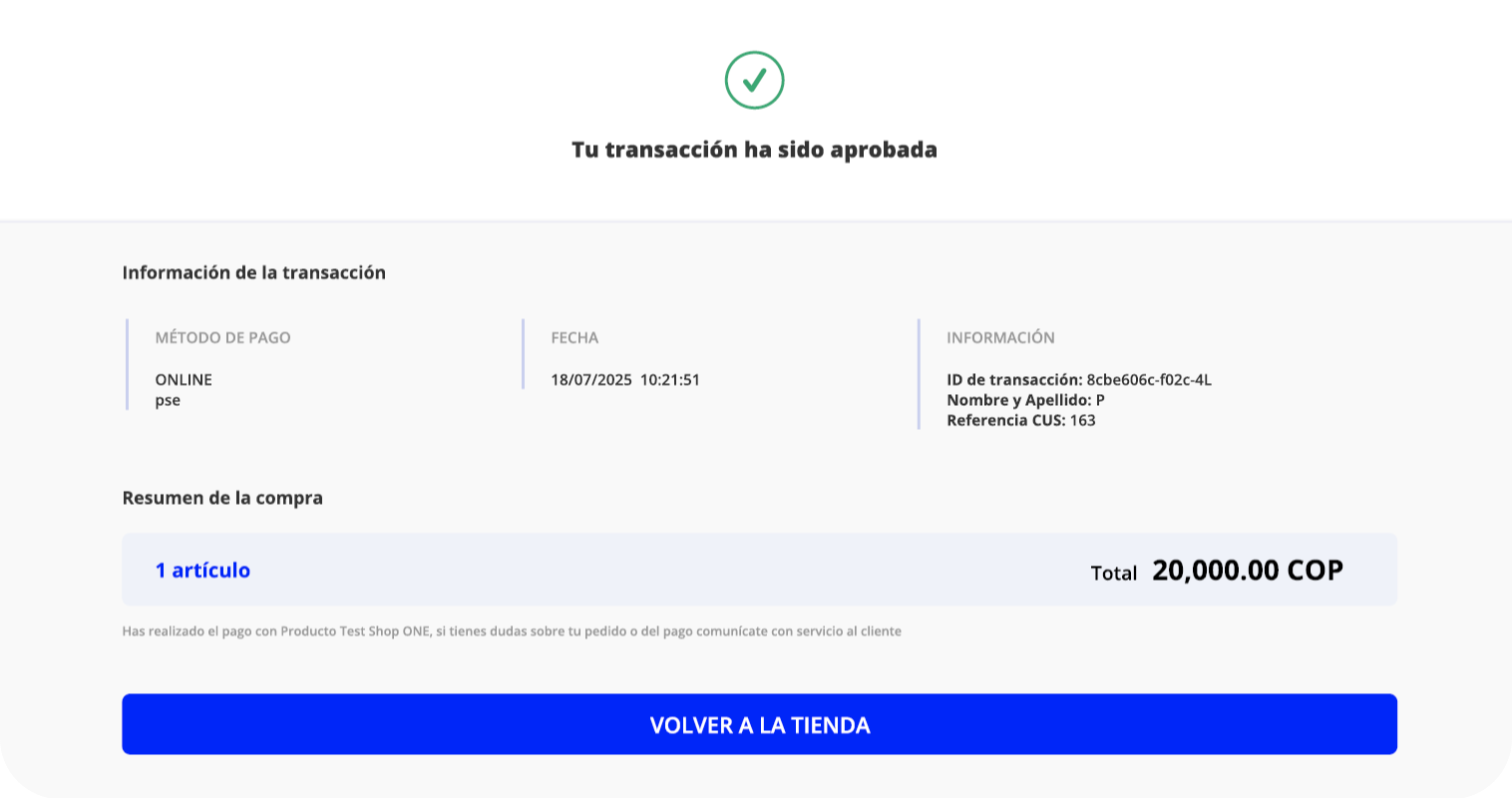
The user sees the final transaction confirmation:
"Tu transacción ha sido aprobada" (Your transaction has been approved)
Transaction Information:
- Payment method: ONLINE - pse
- Date: 18/07/2025 10:21:51
- Transaction ID: 8cbe606c-f02c-4L
- Name: P
- CUS Reference: 163
Purchase Summary:
- 1 artículo
- Total: 20,000.00 COP
Message: "Has realizado el pago con Producto Test Shop ONE, si tienes dudas sobre tu pedido o del pago comunícate con servicio al cliente"
Option available:
- VOLVER A LA TIENDA (Return to Store)
Efecty Payment Method
Overview
Efecty is a well-established cash payment network in Colombia that allows users to pay for goods and services in person at more than 8,000 physical locations nationwide. It's widely used for e-commerce, utility payments, and peer-to-peer transfers.
Why is Efecty Important?
Efecty enables cash-reliant consumers to participate in online commerce, making it a key tool for financial inclusion in Colombia.
What Problem Does It Solve?
Efecty bridges the gap between e-commerce and cash-based consumers by offering a secure and familiar way to pay for online purchases offline. This allows merchants to reach a larger segment of the population that still prefers or depends on cash transactions.
Key Benefits
-
Cash-based Payment Solution: Ideal for users without bank accounts or cards
-
Nationwide Coverage: Thousands of retail points across urban and rural areas
-
Real-time Payment Confirmation: Merchants receive confirmation shortly after payment
-
Trusted Brand: Long-standing presence in the Colombian market
-
No Need for Digital Literacy: Simple process for users unfamiliar with online banking
User Flow
Step 1: Select Payment Method
Select cash as the payment method from the available payment options.
The checkout page will display:
- Order summary
- Total amount in COP (Colombian Pesos)
- Payment method options (Transferencia bancaria / Pago en efectivo)
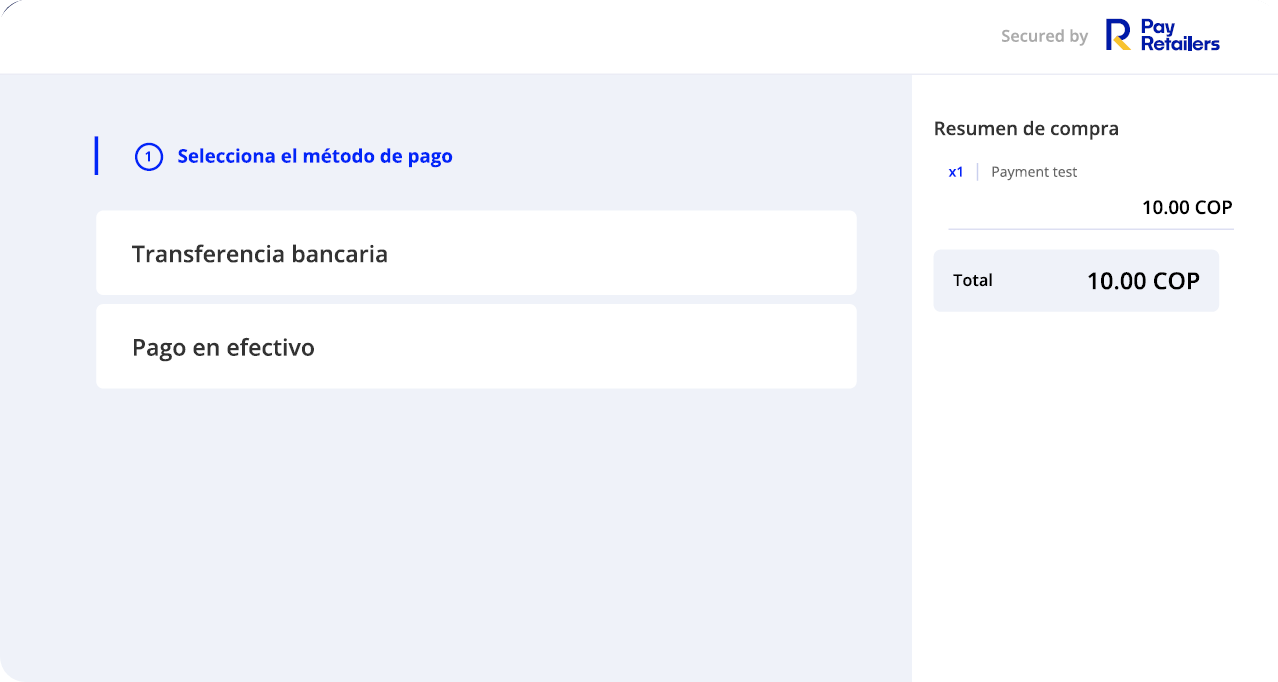
Step 2: Select Efecty
Select Efecty as the payment option from the cash payment methods.
After selecting Efecty, the system will:
- Confirm your payment method selection
- Show the selected payment option with the Efecty logo
- Allow you to proceed with the payment
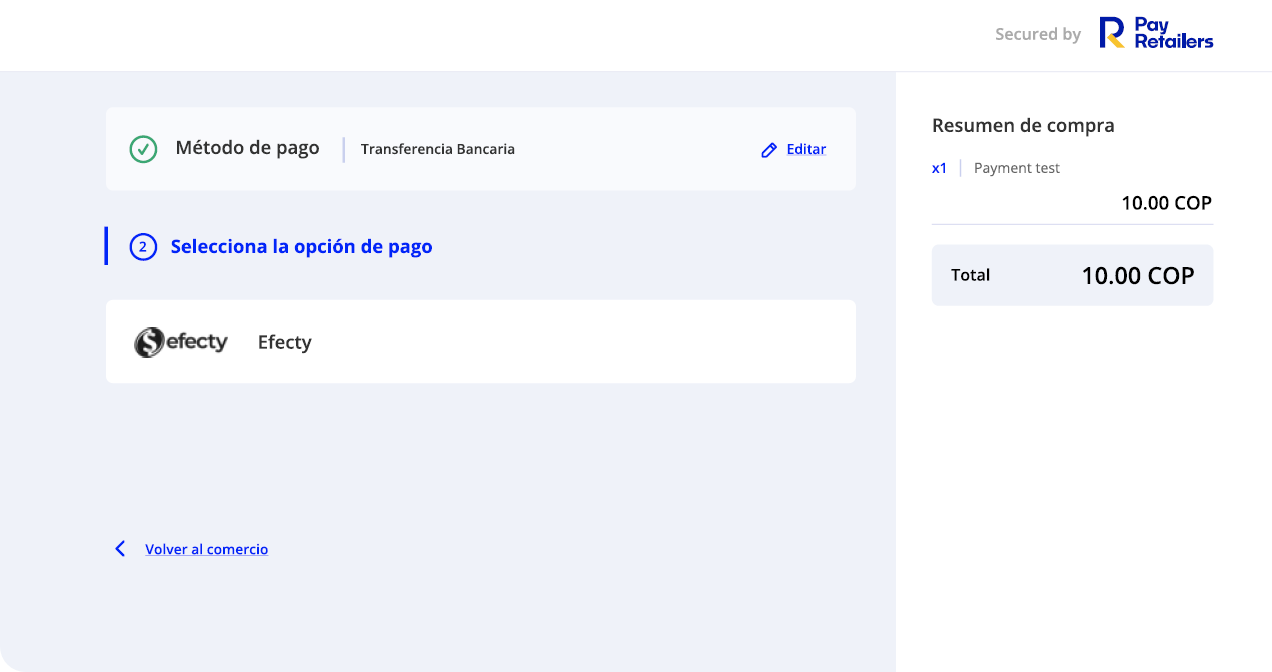
Step 3: Complete Payment In-Store
Complete the payment in-store using the provided reference number. Visit any Efecty location with:
The payment voucher will include:
- Customer Information: Identification and email
- Amount to Pay: Total in COP
- Agreement Number (Convenio): Payment reference
- Expiration Date (Vencimiento): Payment deadline
- Payment Reference Number (Referencia de pago): Unique transaction identifier
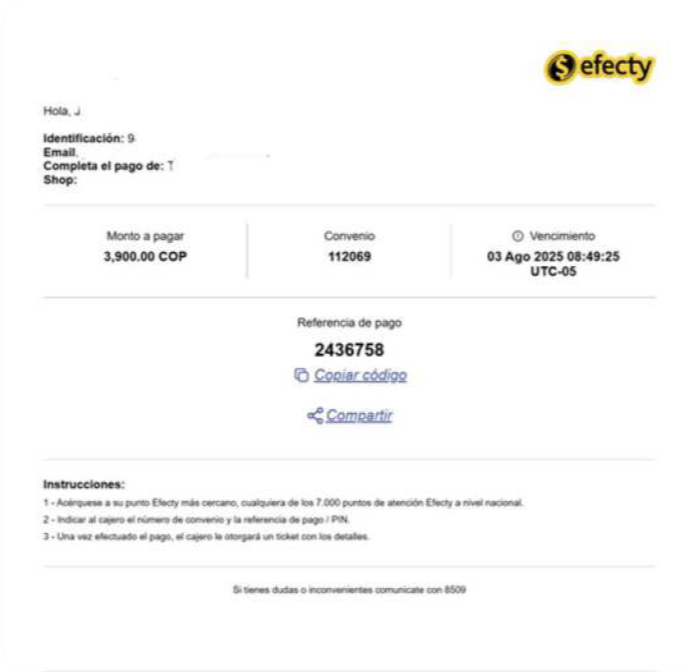
Instructions:
- Go to any Efecty location nationwide (over 7,500 service points)
- Provide the agreement number and payment reference to the cashier
- Complete the payment once your transaction details are verified
The merchant will receive real-time confirmation once you complete the payment at the Efecty location.
Integration
For information on integrating Efecty payments into your platform, please contact our sales team or refer to our API documentation
Nequi Payment Method
Overview
Nequi is a leading digital wallet in Colombia, owned by Bancolombia. It allows users to send and receive money, make online purchases, pay bills, and withdraw cash without a traditional bank account. Accessible via a mobile app, Nequi is widely adopted by young, digital-native consumers.
Why is Nequi Important?
Nequi promotes financial inclusion by providing banking services to unbanked and underbanked populations through a fully digital experience.
Problem Solved
Nequi addresses the gap in access to traditional banking by offering an easy, mobile-first solution for digital payments and money management. It allows businesses to reach a broader audience, especially users who don't own credit cards or prefer not to use them online.
Key Benefits
-
100% Digital Onboarding: Users open an account using just their phone and ID
-
Instant Transfers & Payments: Real-time transactions within the Nequi ecosystem and transfers to other platforms
-
Popular Among Younger Demographics: High penetration among Millennials and Gen Z
-
Cash-in/Cash-out Options: ATMs and partner points for flexible access to funds
-
Low or No Fees: Accessible and affordable for everyday users
User Flow
Step 1: Select Payment Method
Select bank transfer (Transferencia bancaria) as the payment method from the checkout page.
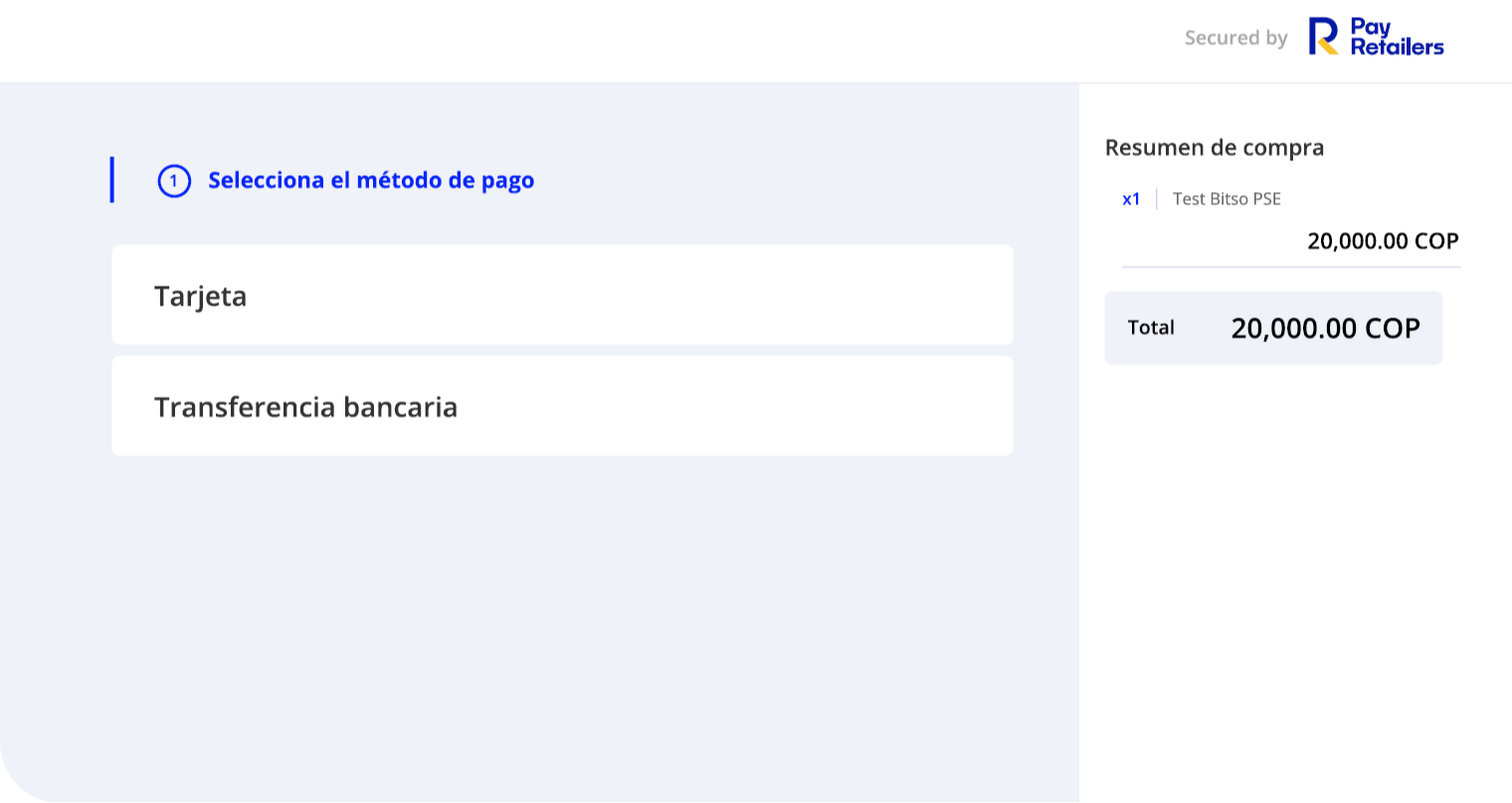
The payment selection screen displays:
- Tarjeta (Card)
- Transferencia bancaria (Bank transfer)
Choose "Transferencia bancaria" to proceed with bank transfer payment options.
The order summary shows:
- Product: Test Bitso PSE
- Amount: 20,000.00 COP
- Total: 20,000.00 COP
- "Secured by PayRetailers" badge
Step 2: Select Nequi
Select Nequi as the payment option from the available bank transfer methods.
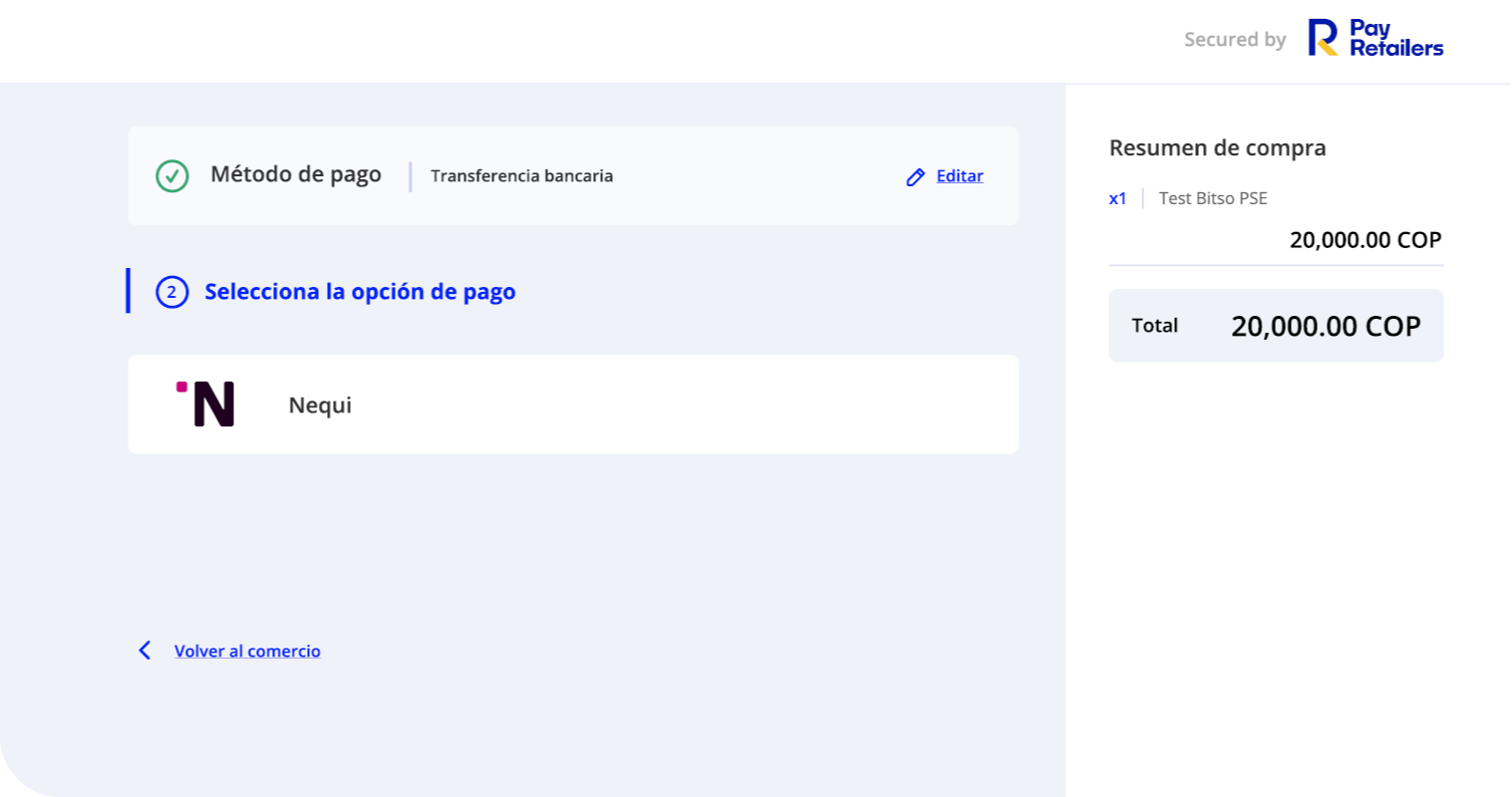
After selecting bank transfer, the payment option selection screen displays:
- Payment method confirmed: Transferencia bancaria
- Option to select: Nequi (with Nequi logo showing "N" with distinctive branding)
The interface allows you to:
- Edit payment method if needed
- View order summary
- Return to merchant site ("Volver al comercio")
Step 3: Complete Customer Information
Complete the required customer information fields and click CONTINUAR CON EL PAGO (Continue with payment).
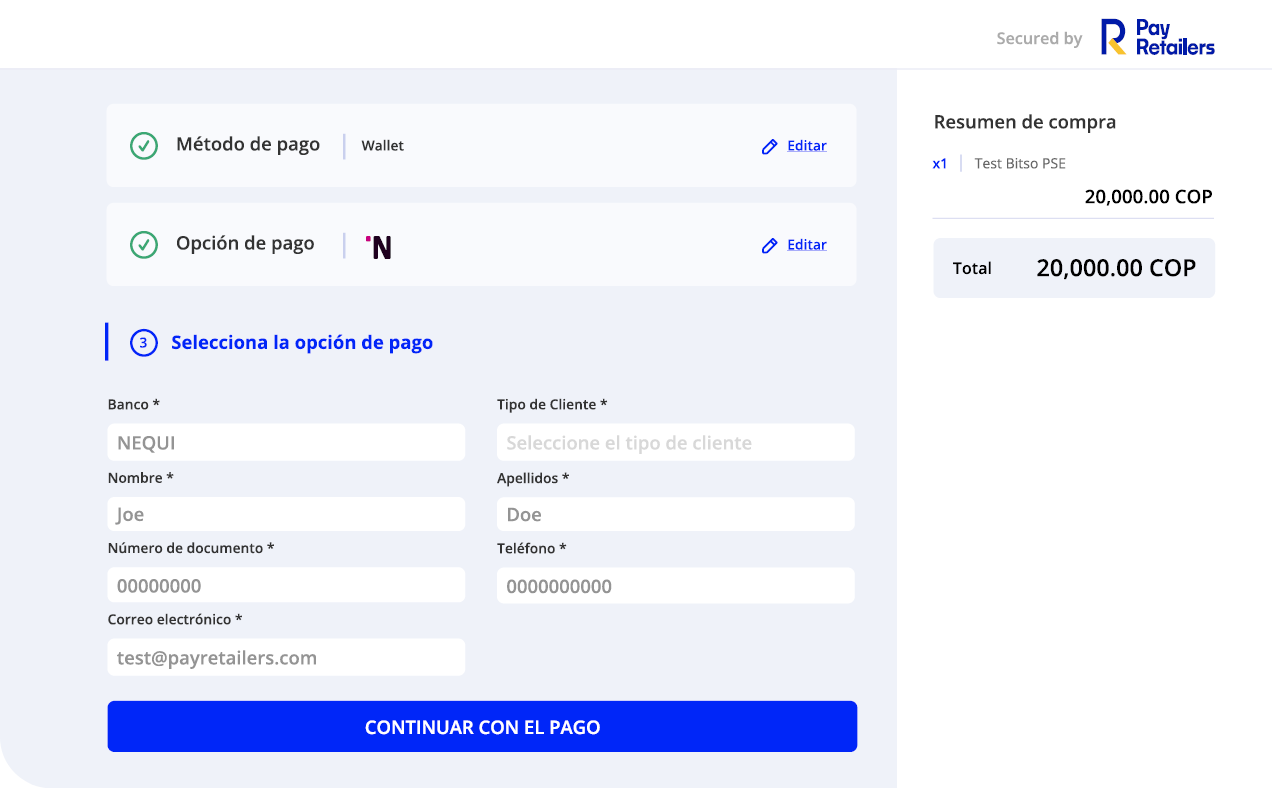
Required Fields:
Left Column:
- Banco (Bank): NEQUI (pre-filled)
- Nombre (First Name): Joe
- Número de documento (Document Number): 00000000
- Correo electrónico (Email): [email protected]
Right Column:
- Tipo de Cliente (Customer Type): Seleccione el tipo de cliente (Select customer type)
- Apellidos (Last Name): Doe
- Teléfono (Phone): 0000000000
After completing all fields, click the blue CONTINUAR CON EL PAGO button to proceed to the Nequi payment interface.
The confirmed selections show:
- Payment method: Wallet
- Payment option: Nequi (with logo)
Step 4: Log In to Nequi App
Log in to your Nequi app and provide the payment authentication code.
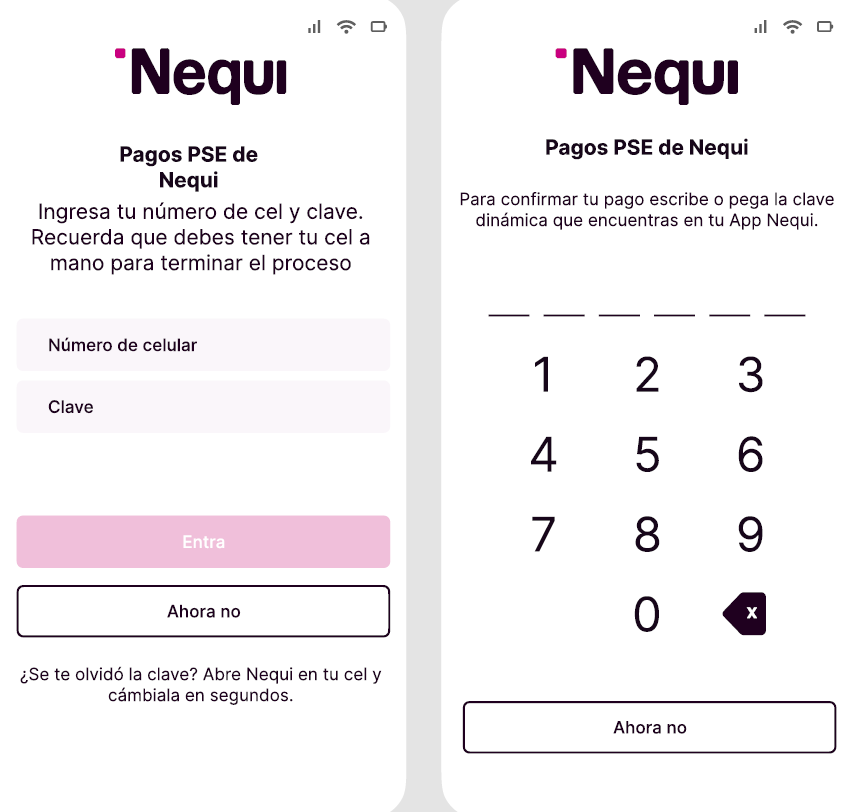
Login Screen 1: Nequi App Authentication
The Nequi login interface displays:
- Title: "Pagos PSE de Nequi" (Nequi PSE Payments)
- Instructions: "Ingresa tu número de cel y clave. Recuerda que debes tener tu cel a mano para terminar el proceso" (Enter your phone number and password. Remember you must have your phone on hand to complete the process)
Required Information:
- Número de celular (Mobile number)
- Clave (Password)
Available Actions:
- Entra (Enter) button in pink
- Ahora no (Not now) option
- ¿Se te olvidó la clave? (Forgot your password?) - Opens Nequi app to change it in seconds
Login Screen 2: Dynamic Code Entry
After initial login, enter the dynamic payment code:
- Title: "Pagos PSE de Nequi"
- Instructions: "Para confirmar tu pago escribe o pega la clave dinámica que encuentras en tu App Nequi." (To confirm your payment, type or paste the dynamic key you find in your Nequi App)
Code Entry Interface:
- Six-digit code entry fields (represented by dashes)
- Numeric keypad (1-9, 0)
- Delete key (x)
- Ahora no (Not now) option at bottom
This two-factor authentication ensures secure payment processing.
Step 5: Confirm Payment
Review the payment summary and confirm the transaction within the Nequi app.
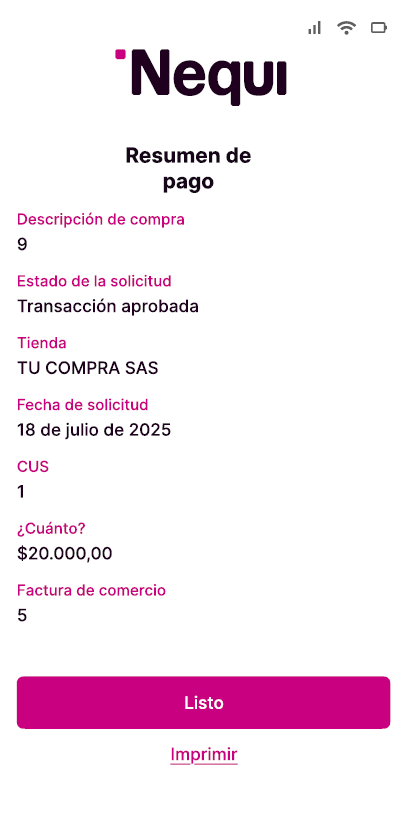
The payment summary screen displays:
Header:
- Nequi logo
- Title: "Resumen de pago" (Payment summary)
Transaction Details (in pink/magenta headings):
- Descripción de compra (Purchase description): 9
- Estado de la solicitud (Request status): Transacción aprobada (Transaction approved)
- Tienda (Store): TU COMPRA SAS
- Fecha de solicitud (Request date): 18 de julio de 2025
- CUS: 1
- ¿Cuánto? (How much?): $20.000,00
- Factura de comercio (Merchant invoice): 5
Action Buttons:
- Listo (Done) - Primary action button in pink/magenta
- Imprimir (Print) - Secondary action link
This confirmation screen provides all transaction details for the user's records.
Step 6: Payment Complete
Return to the PayRetailers confirmation page to see the final payment status.
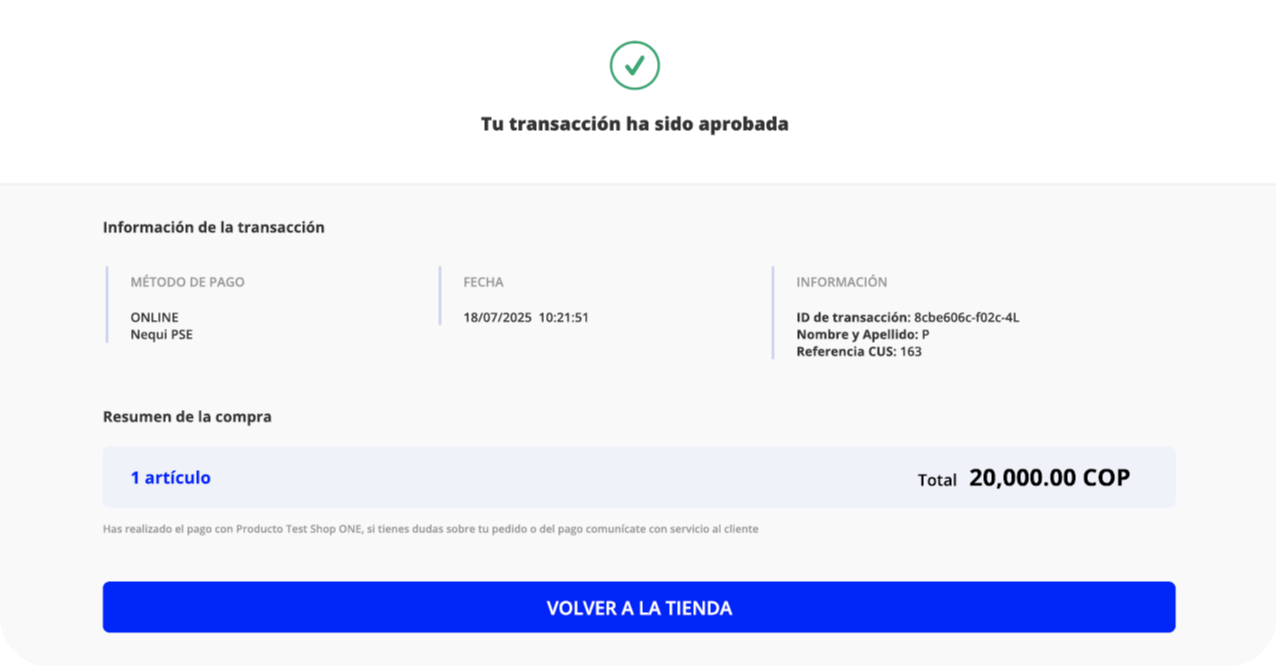
The completion screen shows:
Success Indicator:
- Green checkmark icon
- Message: "Tu transacción ha sido aprobada" (Your transaction has been approved)
Transaction Information Section:
Payment Method:
- Type: ONLINE
- Method: Nequi PSE
Date:
- 18/07/2025 10:21:51
Additional Information:
- Transaction ID: 8cbe606c-f02c-4L...
- Name: P
- CUS Reference: 163
Purchase Summary:
- 1 artículo (1 item)
- Total: 20,000.00 COP
Support Note: "Has realizado el pago con Producto Test Shop ONE, si tienes dudas sobre tu pedido o del pago comunícate con servicio al cliente" (You have made the payment with Test Shop ONE Product, if you have questions about your order or payment, contact customer service)
Available Action:
- VOLVER A LA TIENDA (Return to store) button in blue
Technical Details
Payment Flow
- Customer selects bank transfer and Nequi at checkout
- Customer enters personal information (name, document, email, phone)
- Customer is redirected to Nequi payment gateway
- Customer authenticates with Nequi credentials (phone number and password)
- Customer enters dynamic code from Nequi app for transaction authorization
- Payment processed through Nequi wallet balance
- Instant confirmation displayed in Nequi app
- Customer redirected to merchant confirmation page
- Transaction details recorded and available in both systems
Security Features
- Two-Factor Authentication: Phone number/password plus dynamic code
- Dynamic Payment Codes: One-time codes generated in the Nequi app
- Encrypted Communication: Secure data transmission between systems
- Session Management: Secure session handling throughout payment process
- Real-time Verification: Instant validation with Bancolombia systems
Integration Details
- Payment Type: Digital wallet transfer via PSE (Colombian electronic payment system)
- Bank Affiliation: Owned and operated by Bancolombia
- Processing Time: Real-time/instant
- Currency: Colombian Peso (COP)
- Settlement: Immediate to merchant account
Required Customer Information
- First name (Nombre)
- Last name (Apellidos)
- Document number (Número de documento)
- Email address (Correo electrónico)
- Phone number (Teléfono)
- Customer type (Tipo de Cliente)
Target Audience
Nequi is particularly popular among:
- Young adults (Millennials and Gen Z) who prefer mobile-first solutions
- Unbanked or underbanked consumers without traditional bank accounts
- Digital-native users comfortable with app-based financial services
- Users without credit cards needing online payment capabilities
- Cost-conscious consumers seeking low-fee payment options
Use Cases
- E-commerce purchases: Online shopping with Colombian merchants
- Bill payments: Utilities, services, and subscriptions
- Peer-to-peer transfers: Send money to other Nequi users instantly
- Cash withdrawals: ATM access at partner locations
- Mobile recharges: Top-up mobile phone credit
- QR code payments: In-store payments at physical locations
- Savings: Built-in savings features within the app
Advantages for Merchants
- Wide Market Reach: Access to large user base in Colombia
- Financial Inclusion: Serve customers without traditional banking
- Instant Confirmation: Real-time payment verification
- Reduced Fraud: Strong authentication and Bancolombia backing
- Lower Transaction Costs: Competitive fees compared to credit cards
- High Conversion: Popular payment method increases checkout completion
- Young Demographics: Particularly effective for millennial and Gen Z audiences
Integration
For information on integrating Nequi payments into your platform, please contact our sales team or refer to our API documentation.
Contact Us
Email: [email protected]
Updated 2 months ago